Windows was released one and half month ago, but you must be still in dilemma to upgrade or not. Let us have a look at what Windows 8 has in store for you so that you can make your decision to upgrade or not.
When Windows Vista was launched, Microsoft displayed a new and glossy interface named Aero, but as you must be aware, Vista was buggy software. Microsoft was forced to soon release a stable version of Windows that came to be known as Windows 7, having all the visual effects of Vista along with improved stability and security.
Change is the only thing constant in tech world. In recent years, cloud and mobile technology has taken over the market, and touch-phones and tablets are more popular than desktops. People enjoy using touch interface rather than point-and-click, and so Microsoft came up with a new innovative product – Windows 8 – with a touch interface named Metro User Interface (UI).
However, there is more to it…
What is better in Windows 8?
Though the new and stunning Windows has way lot more features than to describe in words, here are some of the ones that will make you like it:
- Metro UI: This is one of the things you are listening from the time Windows 8 was announced. Metro user interface brings tile-based user experience to Windows operating system.
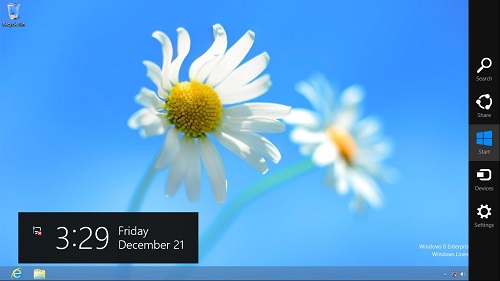
- Faster Boot process: Windows 8 is fast than ever when it comes to starting up or shutting down your computer. Is this enough to be called as fast and better operating system?
- Smoother operation: Windows 8 is not only fast at booting but also fast at operations. Using Windows 8 is now smoother and you can operate it faster than ever – opening apps is quicker and multi-tasking between various apps is smooth like Windows XP used to be.
- New features: Windows 8 is exciting because of new features it is providing – File Versions, PC Refresh, revamped Windows Explorer, new Task Manager, etc.
- Windows Store: Windows 8 comes with Windows Store, providing software downloads at a single place.
What is new in Visual Appearance?
Windows 8 is packed with new design and user interface – elegant and simple tile design – no flashy or shadow icons but only clean typography is the new face of the Windows operating system.
- Tile-based interface: Metro UI displays app icons in tile-based design. Tiles can be arranged in any custom order on the Start screen. Tiles do not only serve as a way to list apps, but also they show updates or notifications from the apps. Metro UI runs on top of the Desktop and you can easily switch between the two.
You can switch between Start screen and the Desktop by pressing Win key to access Start screen and Win key again (or Win+D keys if former do not work). You can switch between different apps using Alt+Tab keys and between different Metro style apps using Win+Tab keys.
For instance, Weather app’s tile lists the latest weather information, Finance app’s tile lists the latest market and stock prices, Social widget’s tile shows the photos from your Facebook account, Mail app’s tile shows and notifies about the latest unread mails, etc.
- Start button is missing: Should you report about the Start button being missing in Windows 8? Well, you are not alone on it – many people are reporting the same problem with Windows 8. Though we are used to Windows’ Start button which is present in taskbar right from Windows 95, but Microsoft is changing things around and presented Windows 8 without a start button.
If you ask me, I like it!
Now, you can access the installed programs and software on Start screen by pressing the same old shortcut key, Win key on your keyboard. Windows key takes you to the Start screen where you can see your apps, search for apps or you can access PC Settings to change or set options for your computer.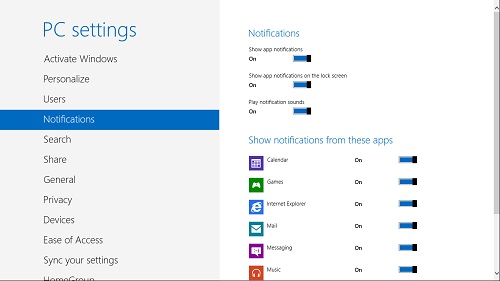
- Windows Explorer got ribbons: Microsoft Office was having ribbons instead of classic menus for long time and now, Windows Explorer in Windows 8 has ribbons. What is Ribbons? It is a new interface to list program’s options in place of classic menus.
Though not very stylish feature, ribbons make Windows Explorer more beautiful. Now, it is easy to use as well as stylish at design.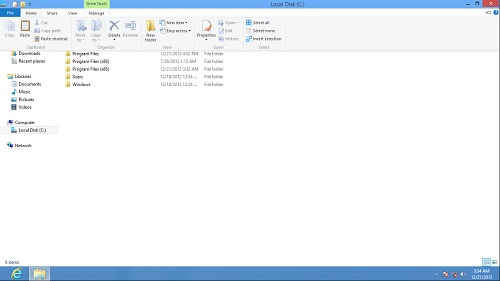
- Copy dialog is re-designed: Copy dialog until Windows XP was as simple as calculator, but we saw a minimize-able copy dialog starting from Windows Vista. Windows 8 brings more to it with the ability to pause the on-going copy process and it also displays a graph of the instantaneous copy speeds.
It is lovely to see the graph going up and down while you copy a bunch of files in Windows 8. Though I have not tested it myself, you may find the Pause Copy button useful some or the other time. For example, when you want to plug out the portable flash drive in between the copy process, or when you want to do something much more important than copying files, etc.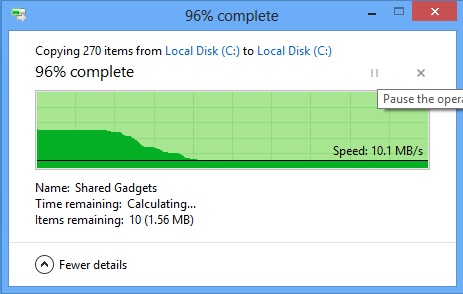
What is new in Features?
Looks are not everything Windows 8 has to offer – it is full of awesome new features and necessary tools that will ease your life at computing and work.
- Performance is better: Windows 8 stands outstanding in performance as compared to its ancestors. Less memory usage, quicker responses, better and faster multi-tasking, etc. are some of the things Windows 8 has to offer in performance section.
All the Metro-styled (full-screen) apps are automatically set to standby when you access the Desktop. This improves the Desktop’s performance even if you are running various Metro apps.
- Full-screen apps: Windows 8 supports full-screen apps. You can install many apps available in the Windows Store. All traditional apps (what you were using in Windows 7 or previous versions) can still be used in Windows 8. They run on the desktop as they used to be.
- Task manager is enhanced: Task manager in Windows 8 is re-designed and improved in the terms of features. Resource usage of all Metro apps are shown in a tab. You can even add or remove startup apps and start or stop services using the new task manager.
Processes and tasks are listed as such to improve readability. Performance related information like that of CPU, Memory, Disk, and Network usage are displayed as graphs for better and quick look.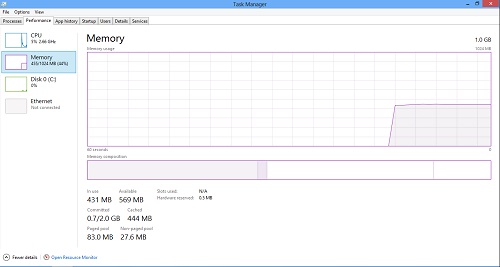
- File Versions: Windows can now keep track of your files and save their revisions as different versions. You can easily access any previous version of the files from the Windows. It is also very useful in the event of disk failure or if the files are lost or damaged. You need to connect a second storage drive or a network drive for this feature to work.
- PC Refresh: You can easily refresh your Windows PC with this feature. It is quite same as the mobile phone’s feature named ‘Reset to Factory settings’. You can reset your system as if it is just installed using this feature. It gives you option to save your files and settings (but installed programs are always removed in this process).
- Windows to Go: You can carry your Windows with you – plug your flash drive and Windows is ready to run. This is Windows to Go.
You can have a portable Windows with you using this feature. You will need a flash drive of 32GB capacity for using this feature.
Windows 8 is the incremented version of Windows 7, truly! Windows 8 has everything better than previous versions of Windows. Microsoft has worked hard on developing it and that is the only reason people are getting fond of it, and I am no exception to it.
Microsoft always surprises its users with innovations and exciting new features, and believe me, Windows 8 was not exclusion to this rule. Windows 8 has changed the face of desktop computing and if time supports it well, the day is not far when common computer users will be controlling their computers via touch and not by keyboard or mouse anymore.
My experience with Windows 8 was unsurprisingly good. What is yours?

Leave a Reply