Blocking or preventing users from accessing social media sites like Facebook, Twitter and video streaming sites like YouTube and Vimeo is a common tendency prevalent in almost all the workplaces, schools and colleges. According to research conducted by OpenDNS, the sites that are frequently blocked in educational and work organisations include Facebook, MySpace, YouTube, Twitter, Doubleclick, YieldManager, Limewire and a few other websites. Along with the popular social networks, a few adult websites and advertising networks made it to the list. Here’s a graphical representation of the same:
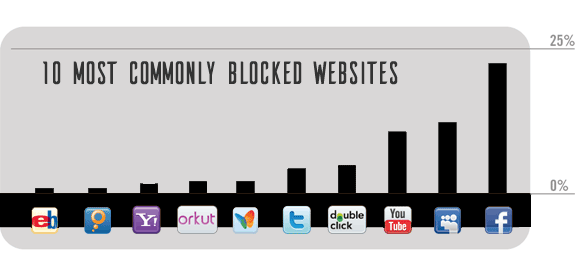
Well, believe me, or not, this is not going to stop; offices and universities won’t lift these restrictions anytime soon. But, that’s not something you should worry about because of a simple mantra,
What’s blocked, can also be unblocked
There are several techniques that you can use to unblock blocked websites, several of them you must have already heard or tried. But, not all of them always work and to find each one of them is a tedious job. So whenever you find a trick that doesn’t work, come back to this list for some others that do. Also, I’ve labeled each trick with platforms it supports just in case you need it.
Trick 1
Access Blocked Websites with a Proxy Server
Using a proxy server/proxy websites is a common way to bypass restrictions set by your institution. A proxy server acts like a mediator and whichever websites you visit through it are first downloaded on its server and then it serves you the downloaded pages. Using such a proxy server allows you to bypass all the filters or firewalls that you otherwise face.
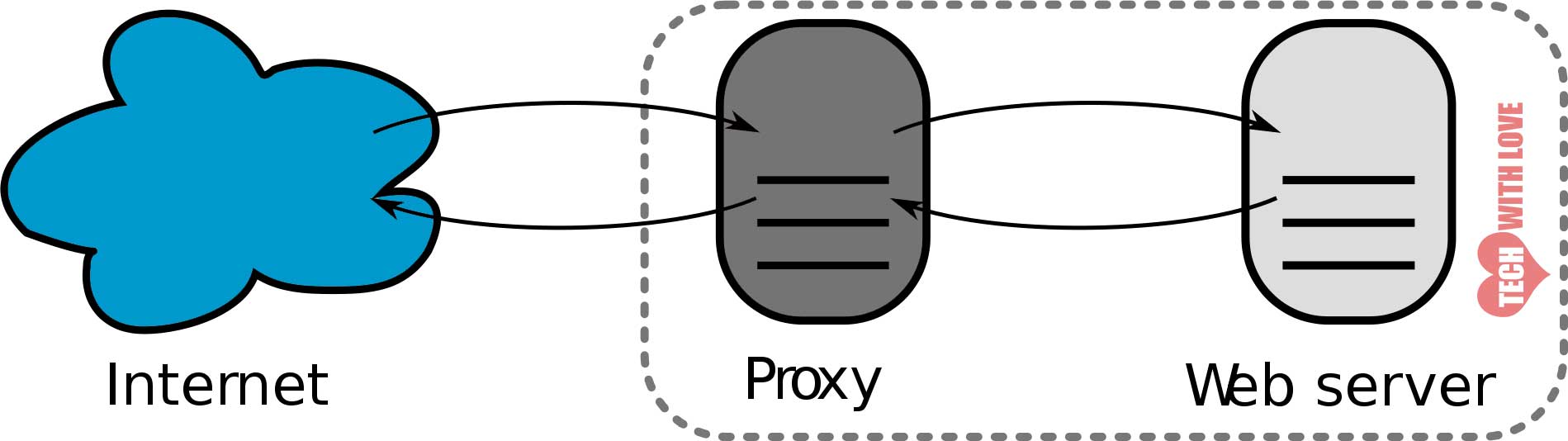
Several good proxy servers also provide additional features like,
Secure access – by using an SSL certificate even if the original website you are trying to access doesn’t have one. Moreover, they’ll also keep files that may harm your computer at bay.
Privacy protection – by not letting the website owners know that you visited them; the website owners will not know your real IP address and will instead see the IP address of the server using which you visited the website.
Ability to choose the location of the server – by allowing you to choose the server closest to your location to enjoy faster access or to access sites that are blocked in your region by choosing a server located in a different location where the website is available.
Some free proxies you can use are,
HideMyAss
- Free
- No sign up required
- Limited location choices
- Hides your location & identity with SSL
- Unlimited access
Proxify
- Free 3-day trial. Paid plans after that
- Requires sign up
- Around 40 locations to choose from
- Secure access with TLS/SSL certificate
- Removes JavaScript and advertisements
VPNBook
- Free
- No sign up required
- Choose from 3 locations – US, UK or Canada
- SSL encryption
- Unlimited access
All of the above services are web browser based and no additional software is to be installed to use them. If for some reason, you still wish to try something else, check our list of 350 free proxies.
These sites don’t always work the desired way. They often fail when you try to stream content or to download files. Moreover, along with social networks, the most commonly used proxy sites are often blocked as well. In that case, you can try out the other tricks.
Platforms Supported: All platforms with a working web browser.
Trick 2
Use an Online Translator
By using an online translation service like Google Translate or Bing Translate, you can successfully evade filters that have been set and unblock access to blocked websites. By using this method we totally defeat the purpose of how a translation tool is to be used, but how does that matter to us as long as our goal is met? Follow the below steps to unblock a website using a translation service:
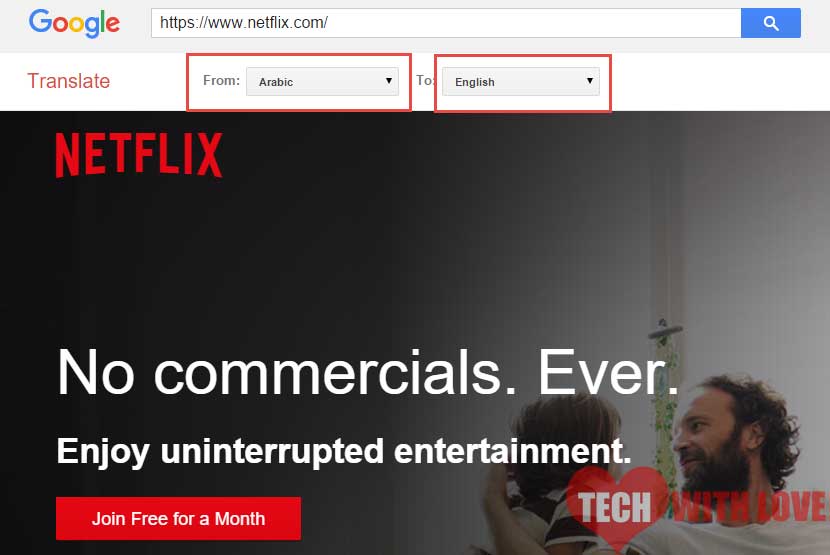
Steps:
- Visit Bing Translator or Google Translate.
- Paste the URL in the provided field
- Now if you were using those sites for translation, you’d choose a different language in the fields ‘From’ and ‘To’, but since out purpose is different, choose the website’s language in both the fields. Google Translate doesn’t allow you to choose the same language in both the fields, but Bing Translate does. So to make use of this trick, consider using Bing Translator.
Update: Google doesn’t check if the website is actually in the language specified in the ‘From’ field. So, to use this trick with Google Translate, choose any other language like Dutch, German or Arabic in the ‘Translate From’ field and English/language you wish to read the website in, in the ‘Translate To’ field.
Google Translate automatically checks if the website is harmful and if it is, it warns you without loading the page. So, yes, Google Translate is a secure way to access the sites you want. There are other online translators as well, but the most reliable ones are the ones I’ve mentioned above. BTW, isn’t this a smart way to gain access to blocked sites? Let us know in comments.
Platforms Supported: All platforms with a working web browser.
Trick 3
Use Tor Browser
Before we start, have you heard about the Tor browser? It has lately become famous because of it’s growing use in cyber crime and hacking attempts. None the less, it’s a great security tool that could be used for more than just unblocking websites; using it for crime is just a bad way of using this powerful tool.
Note: You will only be able to use this method if you are allowed to install software on your work or school computer. If no, consider trying the other methods we’ve listed.
Using Tor is easy. You just need to download the proper version for your operating system and you are good to go. Right now, Tor is available for Windows, Linux, UNIX, BSD & Macintosh in 15 languages. There are Tor clients for iOS & Android as well. You can download Tor for your respective platform from this link.

On Computer:
- Download Tor for your computer.
- Install it.
- Launch it and visit any website like you normally do on any other browser, but using Tor.
On your Smartphone:
I’m writing this guide with respect to an Android device.
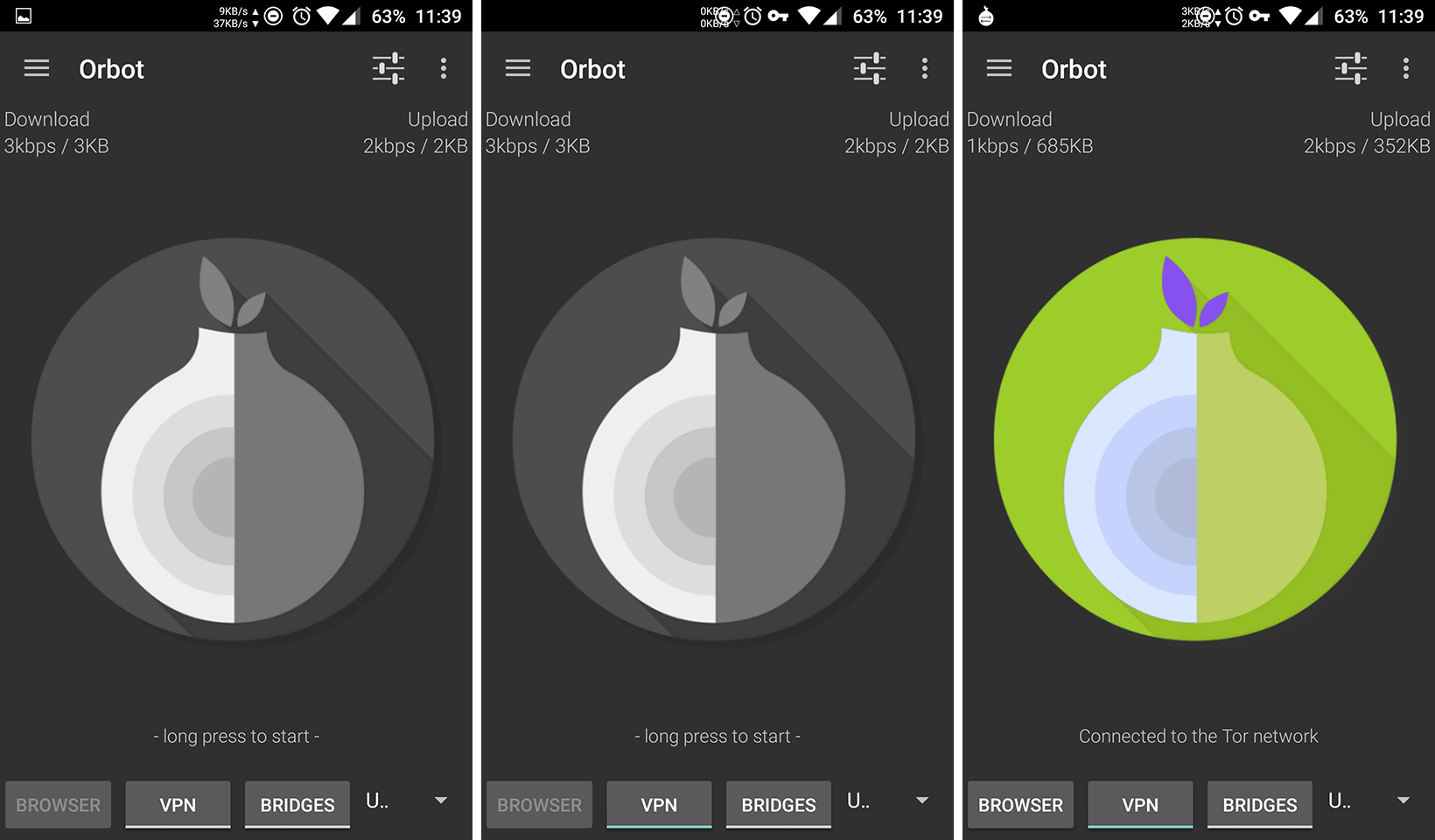
- To unblock blocked websites on your Android, download and install Orbot from the Play Store.
- Launch Orbot and long press the ‘Onion’ icon to start Tor. It’ll take a while before it starts.
- To make sure that Orbot/Tor is active, click on ‘Check Browser’ and choose your browser. If it says ‘Sorry. You are not using Tor.’ it means your browser doesn’t support Tor. Try a different browser like Orweb or Orfox that work with Tor. Make sure you hit the ‘Check browser’ button each time after activating Tor and proceed only if you see the message ‘Congratulations. This browser is configured to use Tor’. With the VPN option unchecked, Orbot only works on Orfox and Orweb. To make it work on Google Chrome, Opera and other web browsers, turn on the VPN option.
- To turn off Tor, long press the same onion icon you used to turn it on.
The installation procedure for other platforms is nearly the same.
Platforms Supported: Windows, Linux, Mac, Android, iOS, UNIX & BSD.
Trick 4
Use Google Cache
Google stores a copy of each page that it crawls onto its own servers and is meant to be used when the original links are down. It’s also used by webmasters to know the last time their web page was crawled by Google. It was in no way meant to serve as a proxy server, but who cares; it’s another way to open blocked websites. So how to use Google Cache to meet our purpose?
Steps:
- Google for the URL that you want to visit. If you want to visit techwithlove.com, simply Google for techwithlove.com. The point is to see the URL of the website in Google Search.
- Alternatively, you may also Google cache:WEBSITENAME.EXTENSION (ex: cache:techwithlove.com). You can directly paste on the address bar of your Chrome browser.
- Click on the small downward pointing arrow next to the URL.
- Click on ‘Cached’.
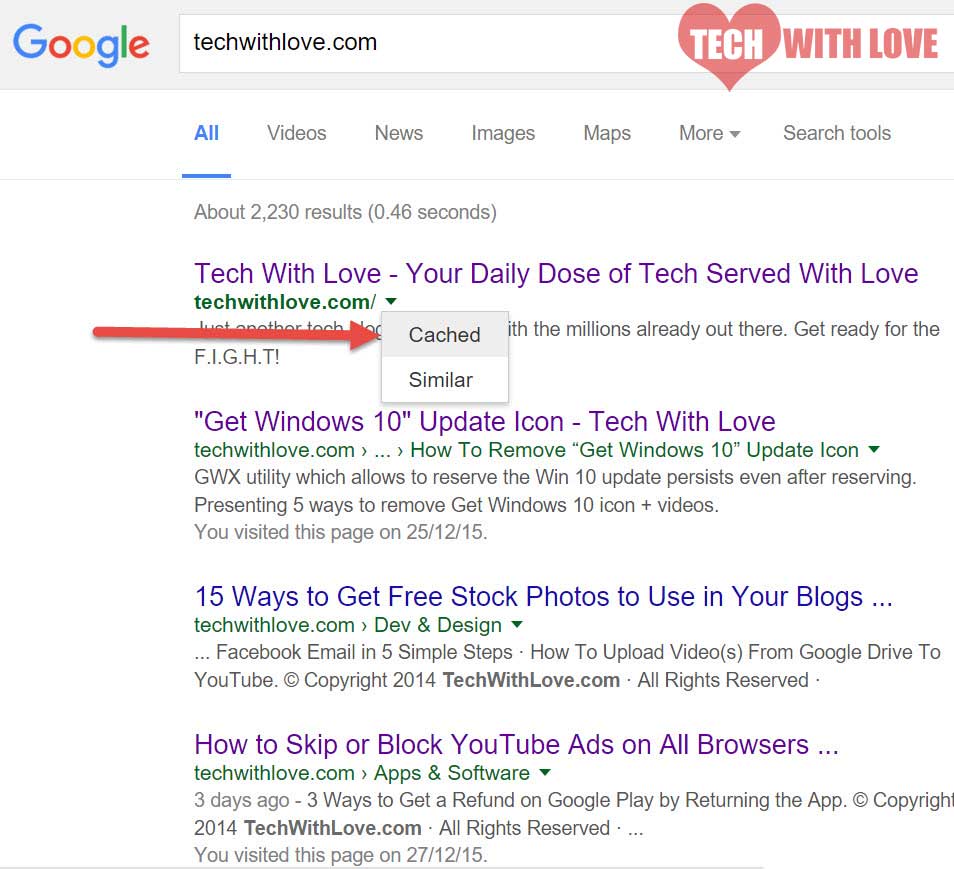
You will be redirected to the cached page on Google’s servers (something like http://webcache.googleusercontent.com/search?…) and you’ll be able to access the website. A few restrictions apply to this way of unblocking sites.
First, the cached page might not be the most recent copy of the original web page in which case you may be served with data thats old. In most cases, it doesn’t really matter much, but it gets critical when you want to visit a news or a stocks website.
Second, if you click on any link on the webpage you are taken to the original site which you may not be able to access. The workaround is to search for that link on Google and access it like you did for the first link.
Third, this method doesn’t work for dynamic websites like Facebook, YouTube and other websites where you need to log in or perform an action to access the site because, when you perform such an action you will be taken to a different web page outside Google’s servers which you may not be able to open.
Platforms Supported: All platforms with a functional web browser.
Trick 5
Use Archive.org Wayback Machine
The name of the site itself conveys its purpose. It’s a website aiming to build & maintain a collection of all the websites as they change over time. Since it wasn’t developed to serve as a proxy, it doesn’t keep the most updated copy of websites with it. The time-gap between each time it archives a website depends on the popularity of the website. Less popular websites with no or little activity get crawled once every 6 months while popular active websites get crawled frequently.
If you are trying to view a popular website which is often updated, then Archive.org might be of help to you, but if you are trying to access a website which isn’t very popular (say a personal blog of not so popular author) or a website which doesn’t change a lot over time, this trick might not help.
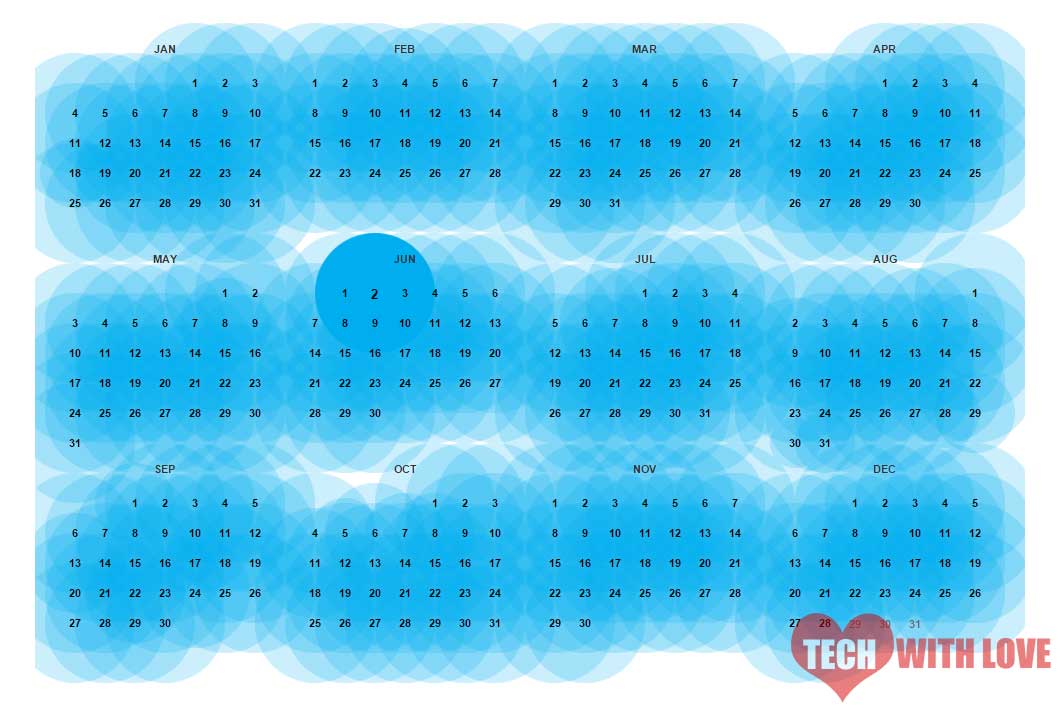
And as Google Cache, the same three restrictions apply to the Wayback Machine as well. Are Google Cache & Archive.org same? Well, to be frank they are, except that the former calls its cached pages as archives while the latter doesn’t. Another difference is that Google maintains a more recent copy of all websites and not just popular ones. However with Google Cache you can access only the most recent copy of the website and not an earlier one like you can with the Way back machine.
Platforms Supported: All the platforms with a web browser.
Trick 6
Unblock Websites with a VPN
This is by far the most secure and convenient way to unblock blocked websites. Typically, when you connect to a network, your computer sends data to some other computer through a virtual pipe which is also carrying data of other users. If an attacker wants to see the data, it’s easy, because this pipe isn’t secure and is easy to break in. If an attacker is successful in his attempts, he may be able to read everything that you send through the pipe.
Now here’s when a VPN comes into action. A VPN which is an abbreviation for Virtual Private Network which works by creating a secure pipe inside the pipe that already exists. The data that travels inside this pipe is jumbled (encrypted). So, even if an attacker gets inside the pipe, he cannot make sense of the data because it’s impossible to decode it.
Each time you attempt to visit a website (assuming that you are already connected to the internet), you are first connected to the VPN server and then to the website you wish to access thus connecting you to it securely. Moreover, when you connect to a website using a VPN, your identity is hidden. Your IP is not shared with the web server, and instead, the IP address of your VPN server is shared.
A VPN is more than a proxy site since it offers better security, ability to play games and run software securely and of course access sites that are blocked. There are several VPN providers in the market; some free, some paid. The most popular free VPN services are HotspotShield, TunnelBear, and Hola while the best premium VPN services include IPVanish, PureVPN and VyprVPN. Here, we will only look into the free services.
Set up HotspotShield VPN on your PC/Mac
Setting up HotspotShield on PC is easy. Here’s how to do it.
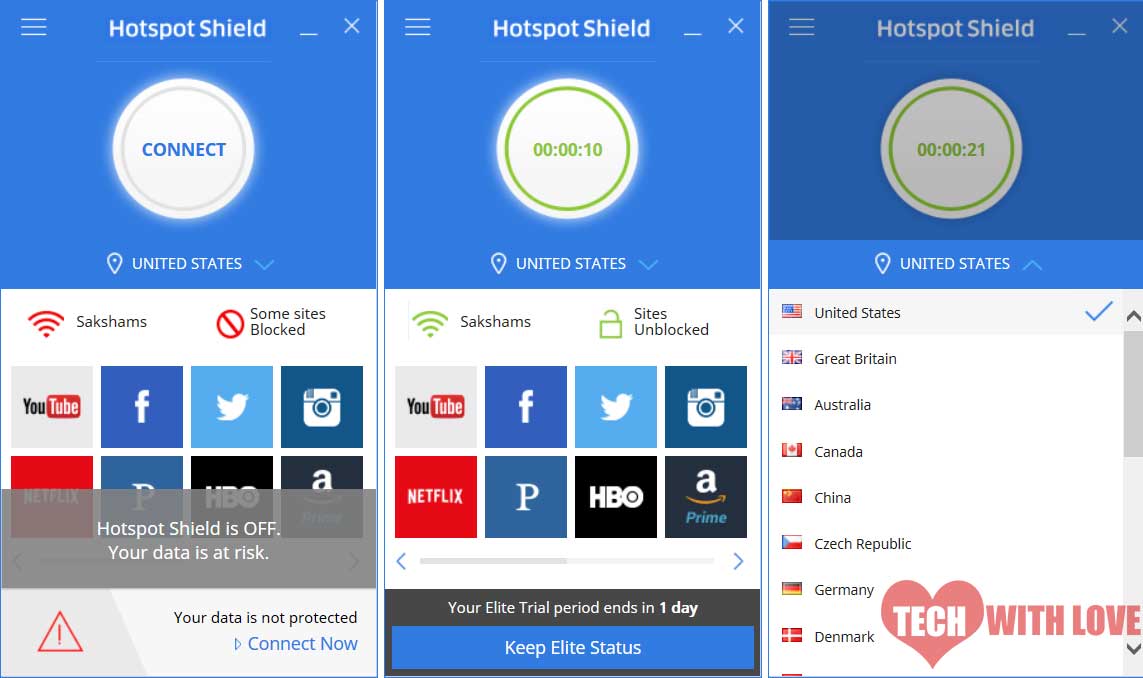
- Visit www.hotspotshield.com and download HotspotShield for your operating system.
- Install it. Upon completion, it will automatically open. If it doesn’t, open it manually.
- Click on the ‘Connect’ button.
- The icon will turn green which meeans you are good to go.
HotspotShield allows you to change your location, language, prevent IP leak and provides quick shortcuts to popular websites like YouTube, Facebook, Instagram, etc. Once connected, it works on all the browsers and software. There are two things that I don’t like about it – 1. it doesn’t allow access to NetFlix and some other websites and 2. It continuously prompts to sign up and upgrade. To avoid it, follow the below trick.
Use HotspotShield Google Chrome Extension
I prefer using the HotspotShield extension for Google Chrome since it allows unrestricted access to all the websites, doesn’t prompt to upgrade and is small in size. And since Chrome is the primary browser that I use, I don’t really need VPN access in Edge or Firefox which also exist on my system. Using HotspotShield on Chrome is easy.

- Download & install the latest version of this add-on from the Chrome Web Store.
- Upon installation, you will notice a red coloured shield next to your address bar. Click on it.
- Choose a location from the seven available choices and HotspotShield will automatically attempt to connect to the required server.
- Upon successful connection, the shield will turn green. You can now access blocked sites.
Set up TunnelBear on Android or iOS
Why TunnelBear? Aren’t there any other VPNs available? There are, but most of them require you to purchase a paid plan while TunnelBear allows you to access up to 500MB of data for free every month. Setting up TunnelBear on Android/iOS is easy.
1. Just search for ‘TunnelBear’ on the Play Store or iTunes and download it.
2. Once the installation is complete, launch the application. You will be prompted to create a free account. Enter your name, email address and a password that you wish to use.
3. Check your inbox for the verification link and visit it. Come back to the Android app. The app should be functional now. Else try to log in again.
4. Select a country and then click on the ‘Connect’ button at the top. If you want TunnelBear to automatically choose the closest server, click on ‘Closest Tunnel’.
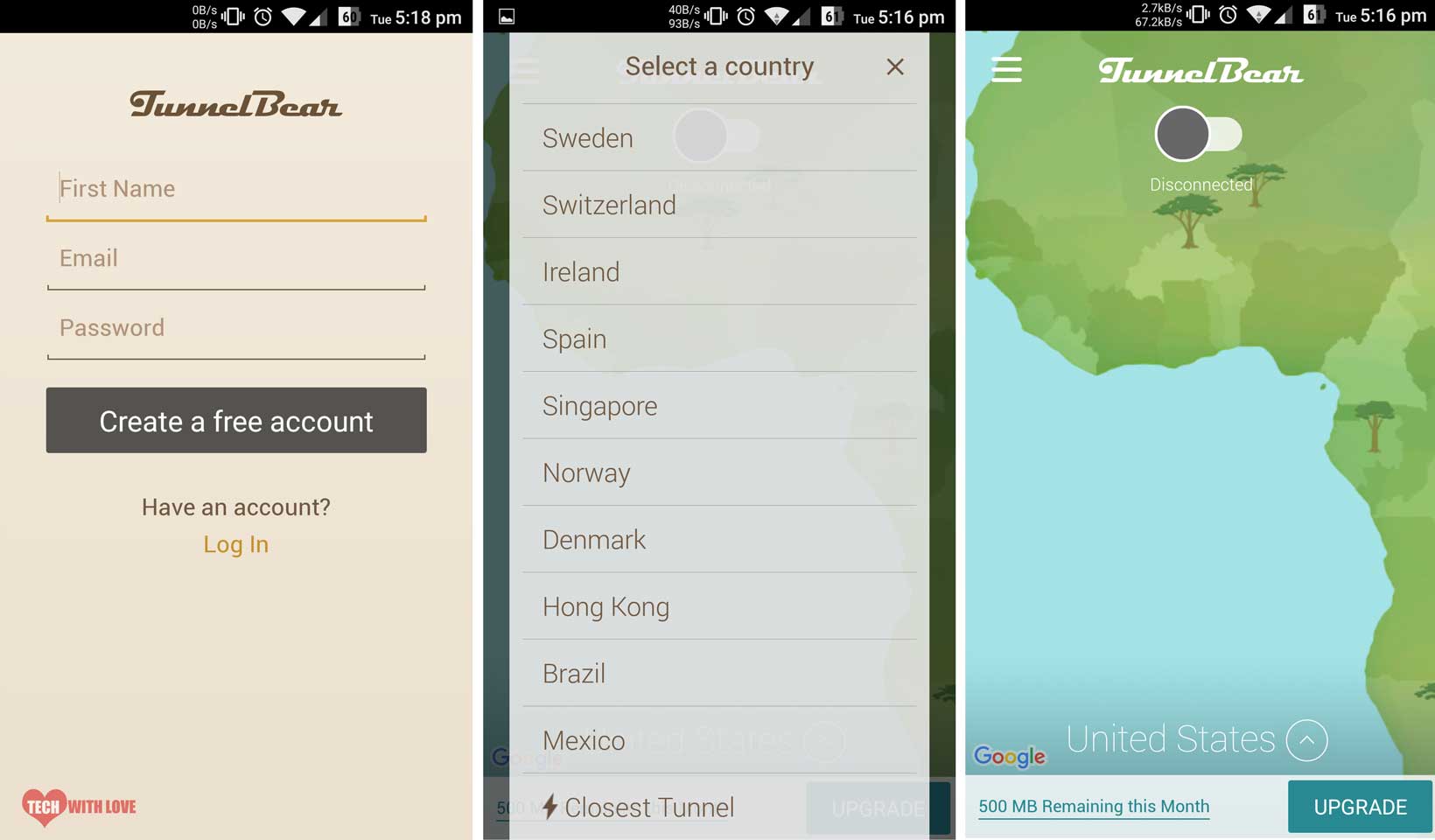
5. Tap OK when you see the prompt to set up a VPN connection.
6. Shortly after clicking OK the VPN will connect. Once connected the connect button should turn blue.
TunnelBear free only allows you to access 500MB per month. If you wish to access more, you can consider upgrading your plan or signing up again when you reach your data limit. If you have a Twitter account, you can also tweet at @theTunnelBear asking for free 1GB data.
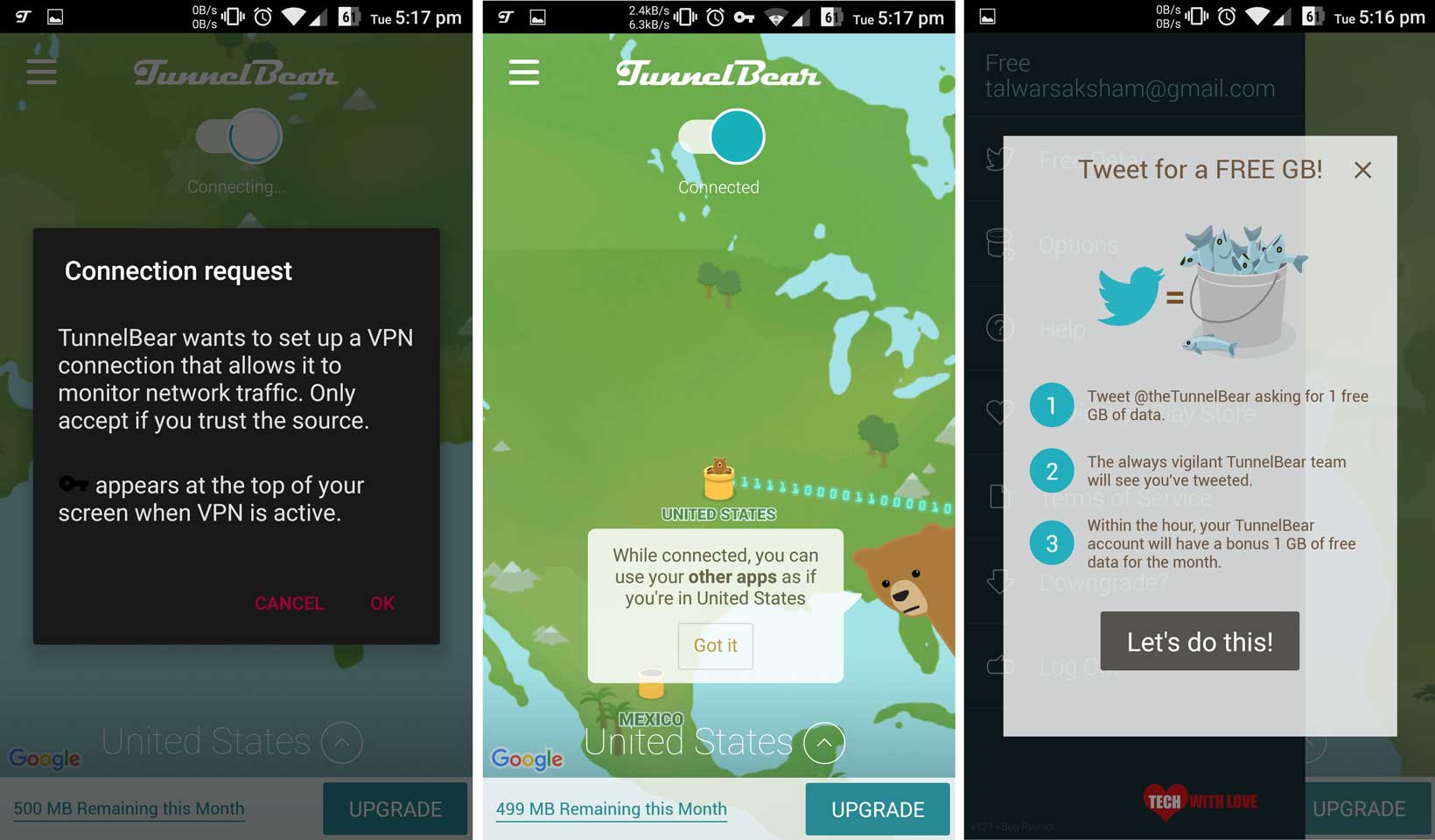
Platforms: Windows, Mac, Linux, Android & iOS. This trick might work on other platforms as well with a compatible VPN.
Trick 7
Try the HTTPS Version of the website you’re trying to visit
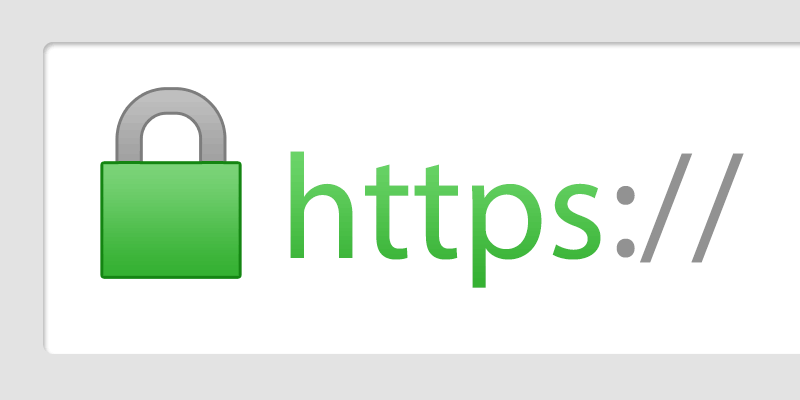
Unlike the others, this one is a simple trick that you can try. Simply replace the URL with its HTTPS version. It’s like adding an extra ‘s’ to unblock any website with ease. Usually, to block access to a website the administrator is required to specify the complete URL i.e. with the protocol. So, it’s possible for an administrator to miss out on the HTTPS version of an HTTP website or vice versa.
This is the simplest workaround I could find, but don’t expect it to work every time. An alert admin might block access HTTP, HTTPS and any other protocols to disable access completely. Moreover, the website owner might have a redirect set up which will automatically redirect the HTTP version of the site to https or vice versa in which case this trick to bypass filters might cease to work.
Platforms: You just require a web browser.
Trick 8
Use Opera Mini on your Phone
Do not confuse it with the Opera browser. Opera Mini is different and is more than a browser. Previously available only for smaller phones like the old Nokia mobiles, Opera Mini is now available on Android & iPhone as well. Opera Mini is the lighter version of the Opera browser and is meant for devices with low configuration. It consumes fewer resources and has built-in data compression which automatically compresses each page that you visit on Opera’s servers and then serves it to you. This makes way for Opera Mini to be used as a proxy server.
Using Opera Mini, you can unblock anything on the internet. You just need to download it on your phone and make sure that Data Savings is on. If it’s off, Opera will fetch each page directly to your mobile phone and not through its servers, thus not bypassing your filters. If you turn Data Savings on, each page will be fetched from Opera servers thus bypassing the local filters set by your network admin.
How to Use Opera Mini to Unblock Websites?
- Download Opera Mini for your phone. There’s a different version for different mobile phones. So make sure that you download the correct one for your phone. Here are links to the Android and iOS version of it.
- After installation, launch it and access any website that you want to visit.
- Data savings is enabled by default on Opera Mini, so the webpage should open without any hassle, but if it doesn’t, follow the below steps.
- Click on the Opera icon on the bottom of the page > Settings > Data Savings and check if it’s enabled or not.
- To enable it, tap on High or Extreme.
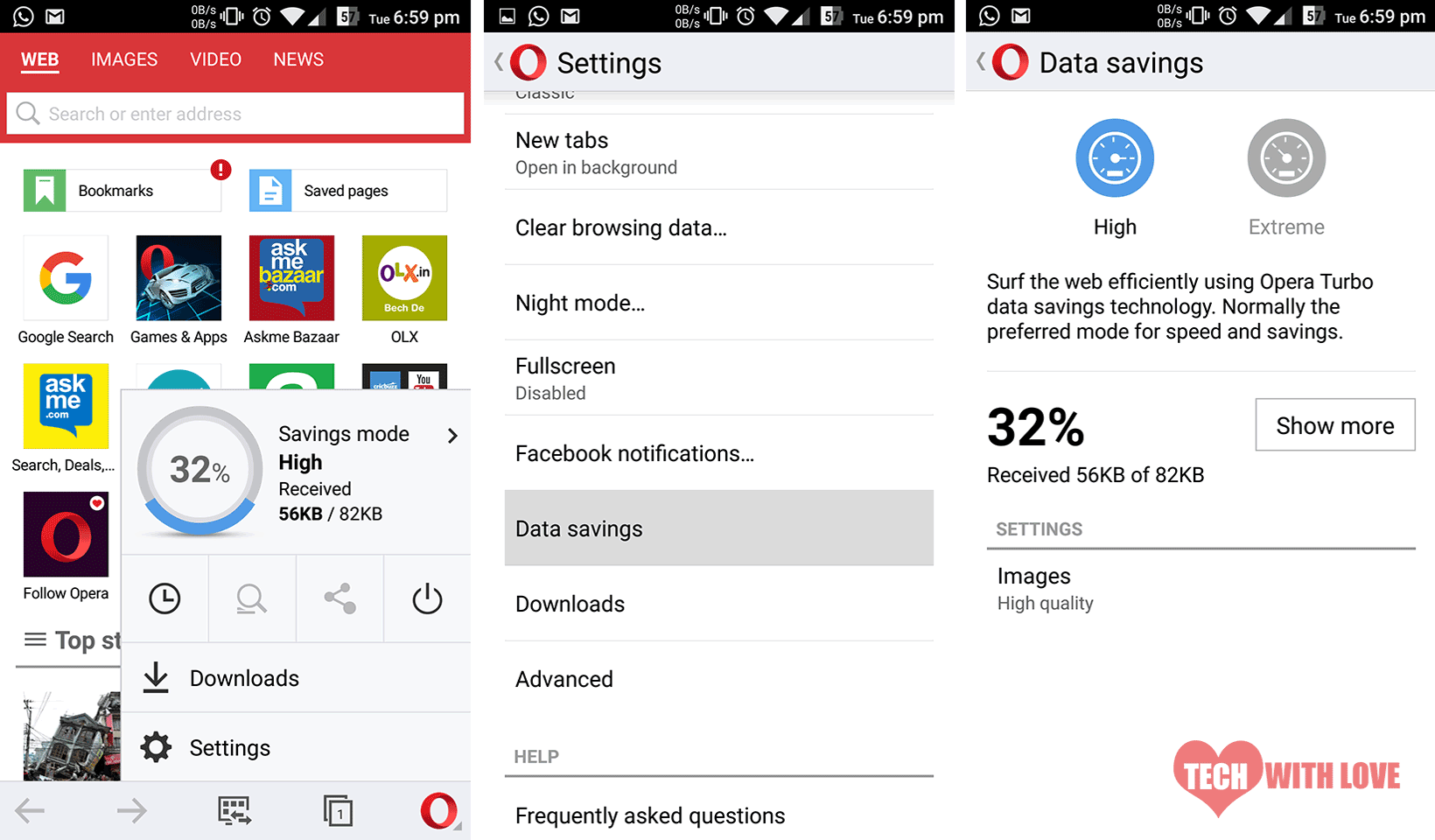
That’s it!
Platforms: Android, iOS and other phones with Opera Mini browser for them.
Trick 9
Shorten the URL
Using a simple URL shortener like goo.gl or bitly might at times enable access to blocked websites. Just, go to either of those, paste the URL you wish to access and hit the Shorten button. Then, open the shortened URL on your browser.
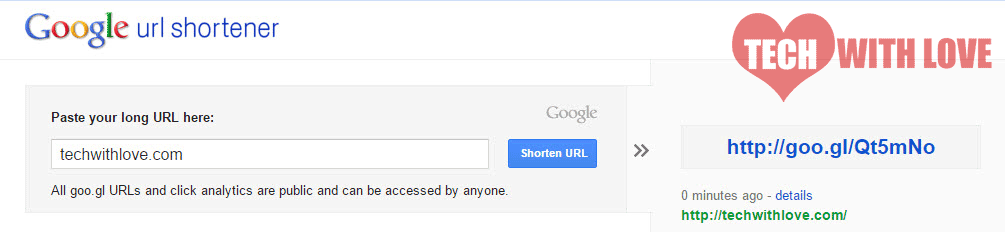
If you’re lucky, it might just work for you. However, don’t expect this method to work always. If a browser is able to process the request correctly this trick might not work. A properly functional web browser should redirect the shortened URLs to the original URLs. If yours is one of them, your browser will successfully process the shortened link since it’s not blocked, but once it redirects to the original link, it can’t open it since it is blocked.
Platforms: All, with a web browser
Trick 10
Enable Data Saver on Chrome Mobile
Data Saver on Google Chrome works like the data savings option on Opera Mini browser except that the pages are compressed on Google’s servers and not Opera servers. Apart from that, the mechanism stays the same. However, if you plan to use Google Chrome to unblock websites, here are a few things you should note:
- Google Chrome will first compress pages and then serve them to you. So, though you’ll be able to save data and access websites, it’ll take slightly more time than usual.
- The data saver option doesn’t work on HTTPS-secured sites so if you are trying to unblock a website secured by an SSL certificate, this method might not work for you.
- Google Chrome also checks the websites for malicious pages, thus, there might be some false positives.
To overcome those limitations, consider using Opera Mini.
How to use it?
- Assuming you have Google Chrome installed on your mobile. Open it.
- Go to Settings > Data Saver and turn it on.
- Reload any pages that are open or Restart Chrome.
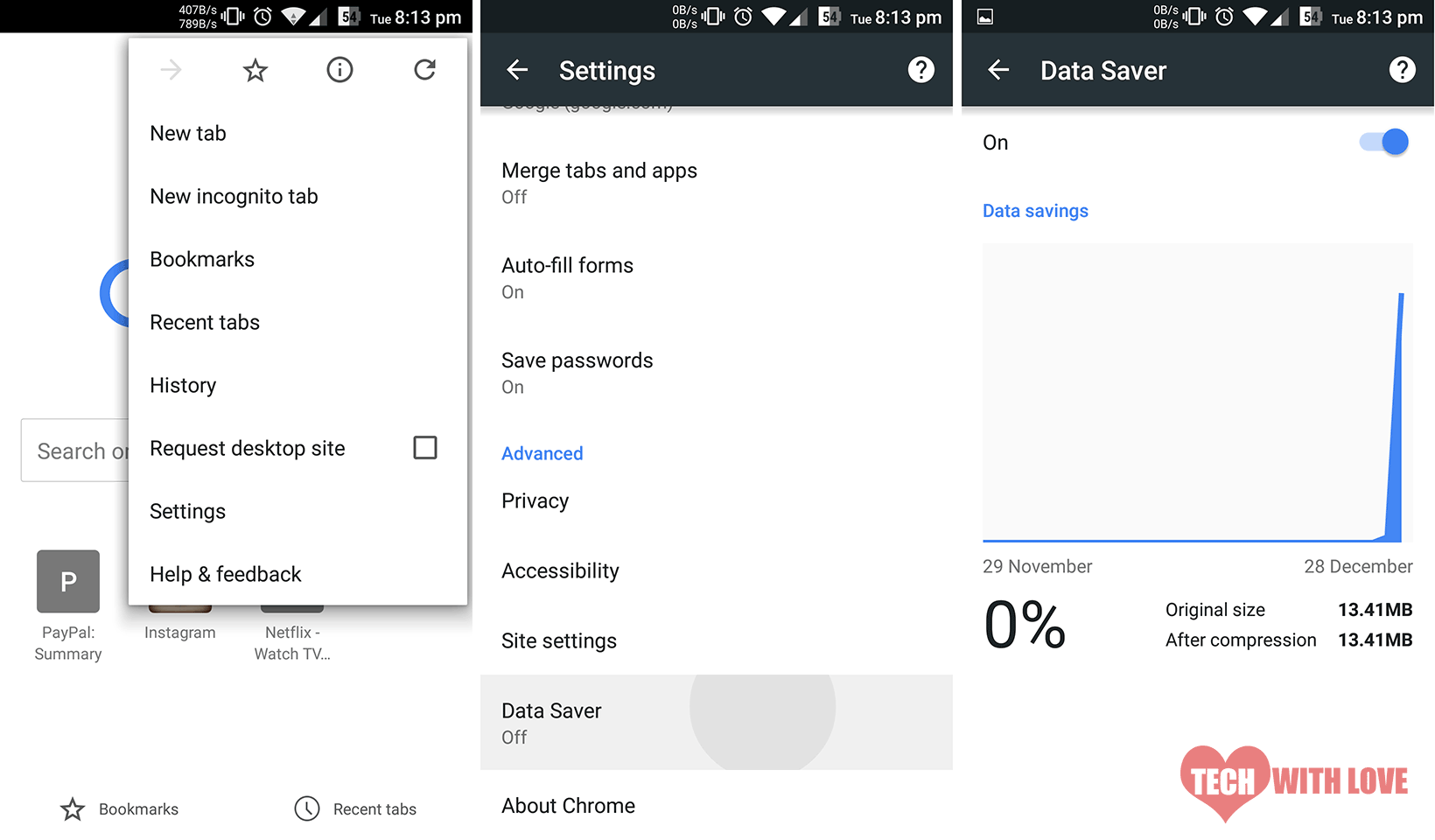
Platforms: All mobile phones with Google Chrome.
Trick 11
Use Web2Mail
Have you heard of Web2Mail? don’t confuse it for Mail2Web which is a popular email hosting service. Web2Mail does three things – send you any webpage by email automatically when they change, browse the web or search by email and read/send email on the web. With those features on offer, we can access blocked sites. Using Web2Mail is simple.
To visit a website using it, simply send a mail to ‘www@web2mail.com’ with the website you want to access as the subject line. Say, you want to visit ‘wikipedia.org’, send an email with ‘wikipedia.org’ as the subject line.
To search the web using Web2Mail, send an email to the same address with ‘search YOUR_SEARCH_QUERY’ as the subject. Say, you want to search for ‘games’, send an email with ‘search games’ as the subject.
They say they use a popular search engine to serve queries, but have not specified the name. It might take 5 minutes or more depending on the load to receive a response. While not the most efficient way to unblock access to blocked sites, it still works when you’re left without an option.
Update: Web2Mail doesn’t seem to be working very well anymore. As reported by several readers,their server is not accepting any incoming messages and throws delivery failed messages.
Platforms: Any platform with a web browser or an email application.
Trick 12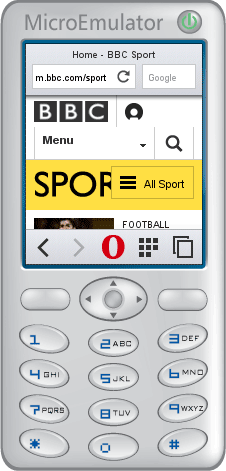
Try Opera Mini Simulator
While originally meant for web developers who want to test their websites on Opera Mini, this tool can also double up as a proxy. Of course it’s not a feature they advertise, but the way it works, reroutes every web page that you visit through their servers. They do it in order to allow fast web access to people since their proxies wipe off most of the javascript functionality. You already know how to use Opera Mini on your smartphone, but how to make use of the emulator? It works very much the same as the mobile version except that you need to install on your Windows computer.
You can read more about installing and using the Opera Mini Simulator over here.
Trick 13
Unblock Websites Using it’s IP Address
Well, when all the above tricks fail and you still want to give it another try, you can try accessing the website by visiting it’s IP address. Now how to do that? Well, it’s terribly easy. You simply have to ping the website using your command prompt and you’ll see the IP address of the site.
Steps:
- Open Command Prompt/Terminal
- Type ping the-site-you-want-to-visit.com
- Hit Enter key
For example, the command ping google.com will return the IP address of ahemahem.com like in the below screenshot where IP address of google.com is 216.58.220.14

You can now copy and paste it on your browser’s address bar and see magic happen. This trick might enable you to open a lot of restricted websites, but may not work for some. Give it a try though.
Trick 14
Subscribe to Website’s RSS Feed
While this may not be the best method to access a restricted site, it can come handy at times. What you basically have to do is to find the RSS feed of the site you want to visit. Most sites these days have an RSS feed and the URL is usually something like sitename.com/feed or sitename.com/rss or something similar. If you’re lucky enough, you’ll find the correct feed URL in a single try.
Once you have the URL, you can subscribe to it using an RSS feed reader like Feedly. There’s another tool you can use like FeedDemon which allows you to read any website right from your desktop using their desktop software. But be aware that FeedDemon is no longer under development and thus whether it’ll work cannot be guaranteed.
Trick 15
Turn on Data Savings on Opera Browser
While this is similar to using Data Savings mode on Google Chrome, we thought to cover it under a separate heading since it involves a different browser and different steps. Like Chrome uses Google servers to compress and serve you web pages, Opera makes use of Opera servers. The compression ratio and the working may vary between those two services, but apart from that there’s no other difference. Sicne the data saver mode routes pages through their servers, they are no longer served from the original locations and you may thus be able to access sites which were previously unavailable.
How to Turn on Data Savings on Opera?
- Download & Open Opera Browser (Download)
- Tap the Opera logo at the top/bottom
- Drag the Off switch to turn on data savings.
You an also follow the below approach:
- Open Opera
- Tap the Opera logo
- Tap on Settings
- Tap on Data Savings
- Enable the option
Trick 16
Change Your DNS Server
When everything else fails, changing your DNS server might help you regain access to restricted sites. Simply changing your DNS servers to the ones provided by Google Public DNS or OpenDNS might do the trick.
Using them is simple. To use Google DNS, simply go to your network settings and change the DNS IP addresses to 8.8.8.8 and 8.8.4.4. However to use OpenDNS you have to register with them. You can either change the DNS settings on your computer or you can alternatively comfigure your router so that the settings are applied to all the devices that connect to the network.
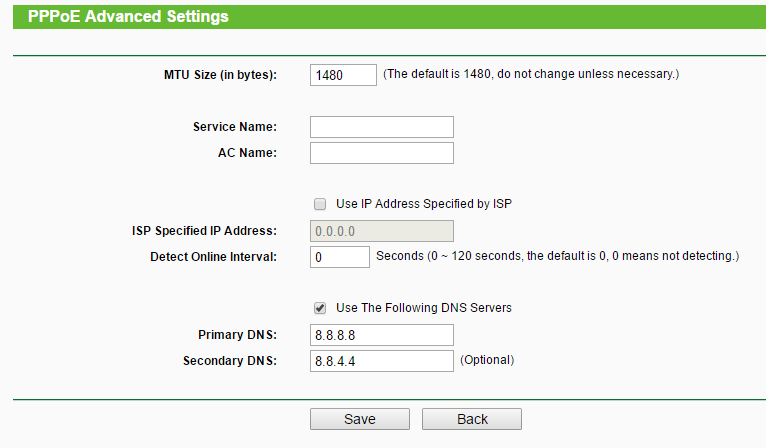
Try it and let us know if it worked. Changing your DNS might even help you get faster speeds.
17. Check your Settings
While not a trick, this is really important. Sometimes the access to a website may be blocked by your computer itself in which cases, the above tricks may fail to work. What to do if this is the case? Simply go to Control Panel on your computer.
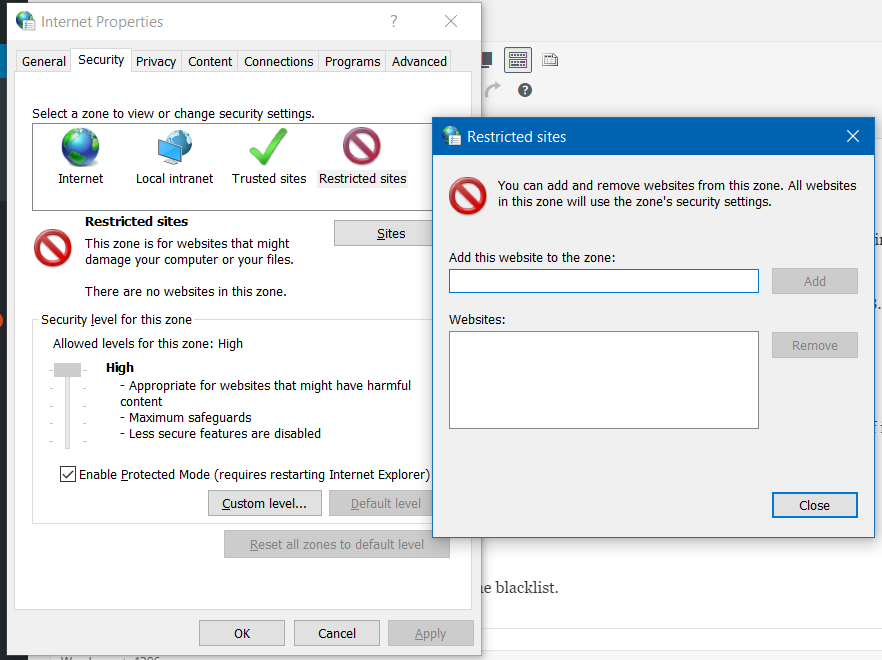
- Click on Internet Options.
- In the dialog that opens, select Security.
- Then click on Restricted Sites.
- The Sites button becomes active. Click on it.
- Remove any websites that you want to remove from the blacklist.
After reading this comprehensive guide, I think you are now an expert in unblocking blocked websites. We’ve tested every method we’ve listed, but if you find any of them not working, kindly update us. Also, if you are aware of any other methods to visit restricted sites, kindly let us know in the comments.

Leave a Reply