As soon as we type ‘How to unblock’ on search engines, we are suggested ‘YouTube’ top on the list. Well, this indicates two things: Firstly, YouTube is one of the most accessed websites in the world, and secondly, it is also one of the most accessed websites that is blocked to prevent from being accessed. This evidently tells us about the farce this site has already created. However, in retrospection, YouTube serves many purposes for different kinds of people such as education, business, relaxation, etc.
However, just like every coin has two sides, YouTube too has its pros and cons. YouTube is not only blocked in schools and workplaces but also in some countries; countries like China, Pakistan, Germany, and Iran are denied access to YouTube, reasons being, copyright law restrictions, prevent exposure to videos that could transcend political turmoil and limiting youth to access inappropriate content. Well, as much as we hope, blocking is not going to stop any sooner in mere future, but there are always multiple ways to undo it. Here’s an ideal go-to list that’ll guide you to unblock YouTube:
Using VPN services
Usually, this is what happens, when you connect to a network, the computer sends information to another computer through a virtual channel. This channel is carrying information or data of other users as well. However, this channel isn’t protected which is why if an alien attacks, it can invade and look into the data flowing through the channel.
Nonetheless, tables turn when VPN comes into the picture. VPN is short for Virtual Private Network, which secures the information that is flowing through the channel between two computers. A VPN client connects to the VPN server on the other side, and the information that is being transported is encrypted (jumbled, in layman’s terms) due to which if an attacker tries to invade, he will get nothing out of it. Every time you try to visit a website, you are first connected to the VPN server, which protects the information in the channel from being hacked and then takes you to the website you wanted to have access of. This is how your identity stays hidden.
Free VPN Services
There are various free VPN services available in the market and the ones I rely on are Hotspot Shield, Hola, and Tunnel bear. There are paid VPN services like IPVanish, PureVPN, etc. To unblock YouTube through VPN services, you need to install a service. Let’s guide you through installing free VPN services:
Hotspot Shield
Free as it is, it is highly recommended because of its reliability and convenient features. It easily permits you to change your language, location, protects IP address and allows easy access to blocked YouTube. All you have to do it install this service and follow its lead. You can either download it from their official website.
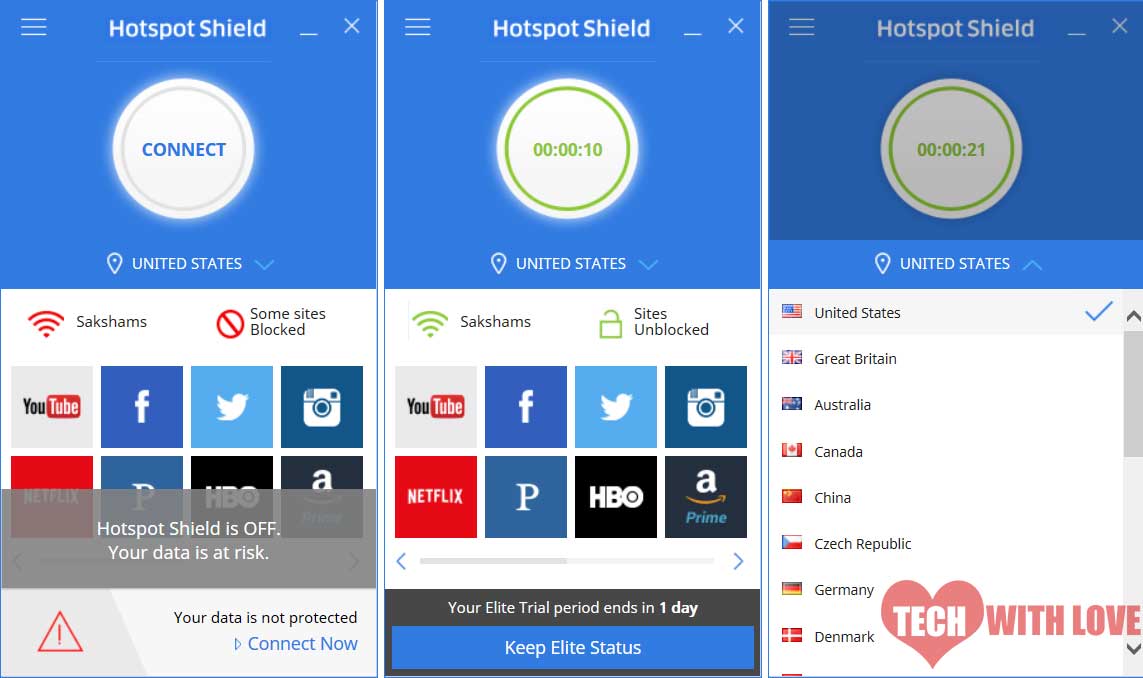
Steps:
- Once you open the app/program after its installation, switch ‘On’ for ‘Full Protection’.
- Wait patiently until ‘Connection is protected’ pops up.
- Voila! You can now access YouTube without hindrance.
Using Web-Based YouTube Proxies
When your system is blocked and denies access to YouTube, you can resort to proxy servers to do so. Here’s how proxy servers help you to connect to blocked YouTube: instead of directly connecting to the YouTube, we first connect to a proxy server (site) and then connect to YouTube through a proxy server. A proxy server or proxy website helps to go past all the limitations and restrictions that are set my any institution such schools, colleges or workplaces. It works as a mediator between the system and the website, where you visit blocked sites through it. These websites get downloaded on the proxy server first and then it serves you the downloaded site. However, it does not encrypt data and which is fine in our case.
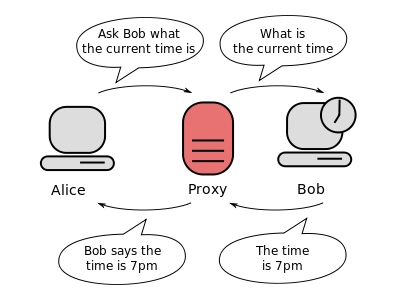
Here are essential features that a proxy server provides:
Control-content server – It provides filtering of content that may be relayed through the proxy server.
Bypasses filters and censorship – A proxy server enables circumvention of any filtered content based on the origin of the request.
Enables to choose the location of the server – Selection of the closest server location can facilitate not only faster access but also allows access to blocked websites in your area by selecting the location of a zone where websites are accessible.
Below, I have mentioned a list of free proxy servers that will unblock YouTube:
Free YouTube Proxy (YouTubeFreeProxy.com)
- Free
- Protects your identity and location
- No bandwidth limit
BlewPass
- Free
- Access to all popular blocked sites (such as YouTube, Facebook, etc.)
- Remain anonymous to target website while being connected to the servers
- Bypasses any firewall or filters in the process
Using Browser Add-ons
In today’s world of advancement, the Internet has become people’s lifeline, so much that what goes in our day-to-day lives on the web, be it our social networks, financial dealings, emails, jobs and even catching up on the news. When there is so much going on on the internet, browser add-ons kick in to make our lives easier. Add-ons, commonly known as browser extensions, browser helper objects, or toolbars helps to improve our experience on a site with the aid of multimedia or interactive content. We’ve understood how to unblock YouTube with various VPN services and proxy servers. Browser add-ons let you access blocked content from within the browser without any requirement of additional configuration. Here, you have the liberty to not confine yourself to single browser tab because extensions work across the browser.
ZenMate
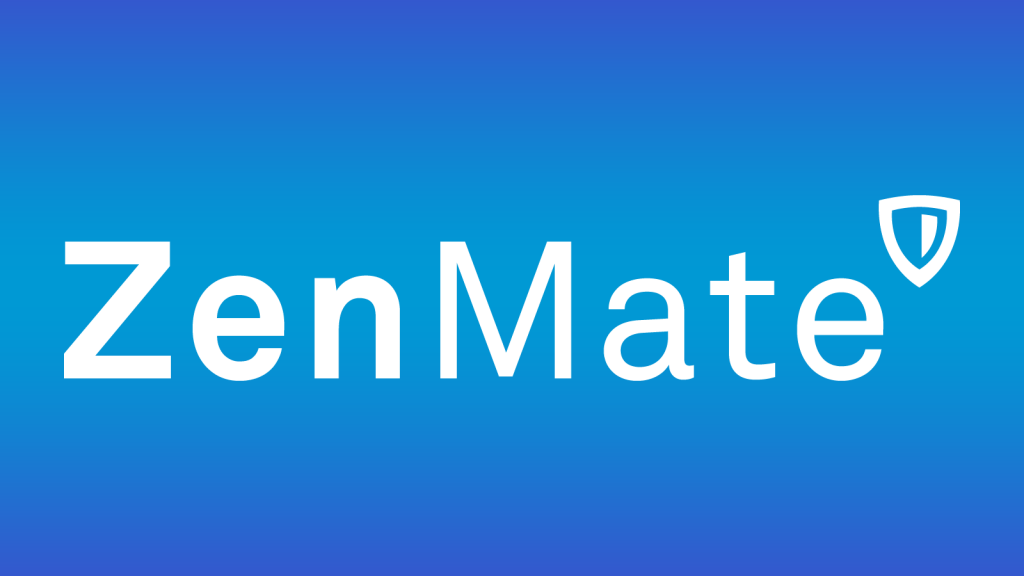
It protects your IP and unblocks geographical restrictions. Once installed, you can access YouTube from any location without having to worry about your IP, as it uses encryption to relay data and hence, no one can spy on your activities on YouTube.
P.S: It’s also available for iOS and Android.
UltraSurf
While Ultrasurf was originally created for users of China who face blocks all the time, it can be used by people of other countries as well.

- Free software, free extension
- Runs on Microsoft Windows (Supports Internet Explorer by default)
- Available for Firefox and Chrome
- For other browsers, manually set up a proxy to use it
All HTTP(s) requests are received on port 9666 redirecting it to an American server. The connection is SSL-encrypted, as a result of which restrictions are bypassed, and relay of information is secured.
FriGate
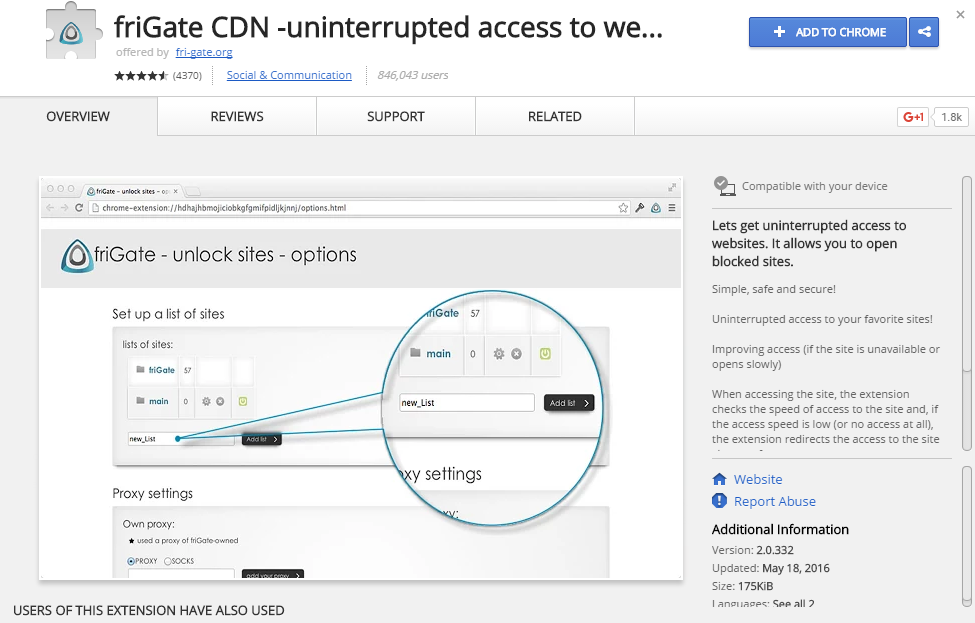
- Free extension, software not available
- CDN (Content Delivery Network)
- Available for Firefox and Chrome
- Randomize the location
FriGate doesn’t allow you to choose a location, in fact, it randomly selects a browsing location. It checks whether YouTube has access or not; if it isn’t blocked, it directly connects you to YouTube, and if it is blocked, FriGate goes through necessary routing and connects you to YouTube.
Using HTTP(s)
This trick might come across to you like a child’s play, but it’s as brilliant. It’s just a matter of ‘s’. All you need to do is change the ‘http’ connection to ‘https’. The reason behind doing so is that most institutions block gaming, social network, and video-sharing websites by manually entering the web, which is why if the URL starts with HTTP://, there’s a possibility you might get lucky with HTTPS:// secure connection.
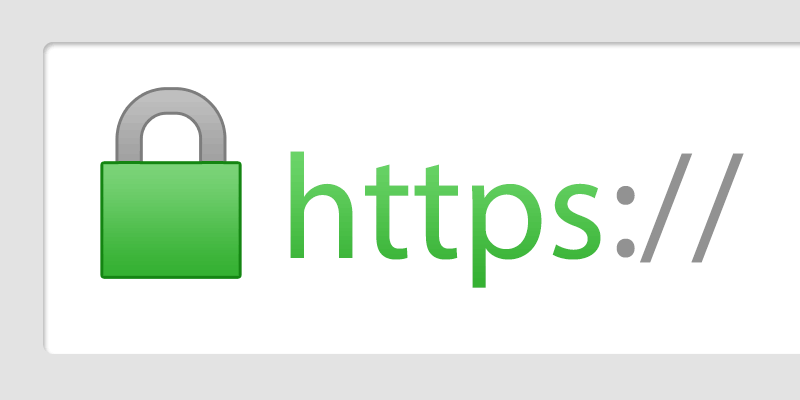
Type https://www.youtube.com instead of http://www.youtube.com. If this trial and error technique fails, follow the adapter settings given below:
- Go to Network Settings
- Click on ‘Adapter Settings.’
- Click on ‘Properties.’
- ‘Network connection properties’ will pop up
- Expand Network Tab -> Select ‘Internet Protocol version 4’ -> Click on ‘Properties’
- Change DNS Server fields with respective values -> Preferred DNS Server – 8.8.8.8 -> Alternate DNS Server – 8.8.4.4
- Click OK
Using TOR browser

The TOR browser protects you by carrying out communications around a distributed network of relays of information and data. It ensures security and prevents an alien to attack the channel of distribution of information from peeping into it and hacking. It hides your identity and secures your IP and denies anybody from learning your physical location, and above all, it facilitates access to blocked and censored websites. Lately, TOR has gained a lot of flak because of its growing use in cyber crime. However, proper use of anything for that matter ensures productivity and efficiency but misuse jeopardizes the power of a useful tool. Same goes with TOR.
TOR Browser or TOR Browser Bundle (TBB) is a portable version of Firefox optimized by TOR for best browsing experience and it runs on almost all platforms such as Windows, Linux, UNIX, BSD, Macintosh (in 15 languages) without having to install any software and has clients for iOS and Android too. Apart from these, it can quickly run off a USB Flash Drive as well. Using Tor, you can not only unblock Youtube but also unblock access to various blocked websites which you are unable to visit or use.
For Computers
- Download TOR in your computer
- Install it
- Launch it
- Visit YouTube by using TOR
For Smartphones
- Go to Play Store
- Download and install Orbot
https://play.google.com/store/apps/details?id=org.torproject.android&hl=en
- Launch it
- After starting the app, long press the ‘Onion’ icon to start TOR.
- After a while, click on ‘Check Browser’ and choose your browser to make sure TOR is active.
- If it doesn’t support TOR, try out a different browser until the browser is configured. (It is advisable to hit the ‘Check Browser’ button each time before activating it)
- If the VPN option is unchecked, Orbot would only work for Orfox and Orweb.
- Enable the VPN option to make it work on Chrome, Opera, and other browsers.
(Note: This procedure was for Android smartphones. However, the installation process for various other platforms is more or less the same as above. So the same steps may work on iOS as well)
Using Hola Browser
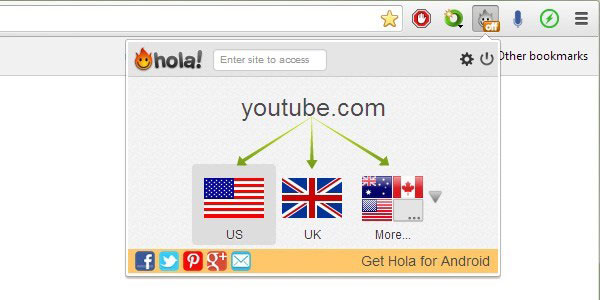
Hola is an application available as a browser extension or as an add-on which ensures you to bypass restrictions that are imposed on websites by schools, colleges, workplaces, etc. it grants access to content which is censored or blocked due to geographical restrictions. It works like a charm as it fakes the IP address.
Here is what Hola does: it randomizes IP address selection. That means it hides the original IP address and selects some anonymous IP from a different country altogether. Due to this, the location of your IP address changes and you gain access to unblocked websites.
This is one of the most reliable and convenient tricks to unblock YouTube. As per statistics, Hola has been used by more than 47 million people across the globe until now. It had faced some flak last year since it sold bandwidth from the user’s computer to others which were ultimately used in a botnet attack.
Primary information
- Free
- Internet connection needed
- Administrator rights required
- Available for Firefox or Chrome browser
- Supports Windows, Mac, and Android
Following are the steps to be followed to successfully download Hola browser and unblock YouTube:
For Computers
- Start your browser (Chrome or Firefox)
- Visit Hola’s website
- Click on ‘Get Hola, it’s free on the website
- When a pop-up asks, click on ‘Add’ (in Chrome) or ‘Allow’ (in Firefox) and the extension shall be installed.
- Visit YouTube without any hindrance
Voila! Thereby, the installation process comes to an end, and you can access YouTube with ease. Within no time, Hola will be added to your browser. You can also find a shortcut on the top address bar of your browser. You can use the power button to turn on/off as per requirement with ease.
For Smartphones
- Go to Play Store
- Download Hola Extension and install it
- Turn the unblocked on
- Avail easy access to YouTube
Just like for computers, here too you have the option to turn on/off as per requirement.
Using Manual Proxies
Here’s how you can unblock YouTube and gain access to watching videos by configuring the proxy address directly into the browser. Now you might wonder, how is this any different from proxy servers or web-based proxies. This is how: with proxy servers or web-based proxies (as they call it), when every time you need to gain access to a blocked website, when every time you try to unblock YouTube, you will have to refresh the web page and resubmit the URLs, time and again when you hop on a different website. Whereas, when you configure the proxy address itself into the browser, you can be sure of being able to browse in all tabs without having the need to submit the URLs again and again.
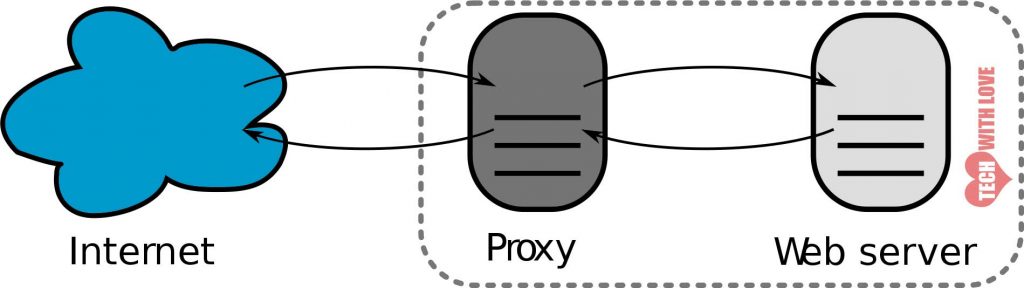
Steps:
- Get a working proxy
- Configure the working proxy in your selected browser
- Open your browser (Chrome)
- Navigate to Advance Network Settings from your browser
Options = > Advanced => Network => Settings
- Click on ‘Change Proxy Settings’ to open internet properties
- Navigate to connections settings window
Connections => LAN Settings
- Click on ‘Use proxy server for your LAN.’
- Put the working proxy IP address in the HTTP Proxy text box
- Click OK to save settings
OR
- Open your browser (Firefox)
- Navigate to
Options = > Advanced => Network => Settings
- Choose Manual Proxy Configuration
- Place a live and valid proxy IP address
- Use port number as 8080
- Click OK to save settings
You may now easily unblock YouTube from your browser window. It should work now, and if it doesn’t, insert another proxy IP address and follow the same procedure. Don’t worry if one proxy IP address doesn’t work; you can always try another one and eventually it will unblock YouTube.
Online translator
I’m sure you must be wondering how an online translator would help to unblock YouTube. Here’s how: when you use an online translator, you can effectively filter filters that deny access to YouTube.
Steps:
- Go to Google Translate or Bing Translator
- Paste URL of the YouTube video in the provided box
- Because the purpose of using a translator in the first place isn’t to translate the URL into a different language, select the same language for ‘From’ and ‘To’ both.
- The online translator will automatically check if the website is worth accessing (Harmful) or not, and will eventually warn you. In case of YouTube, it is secure.
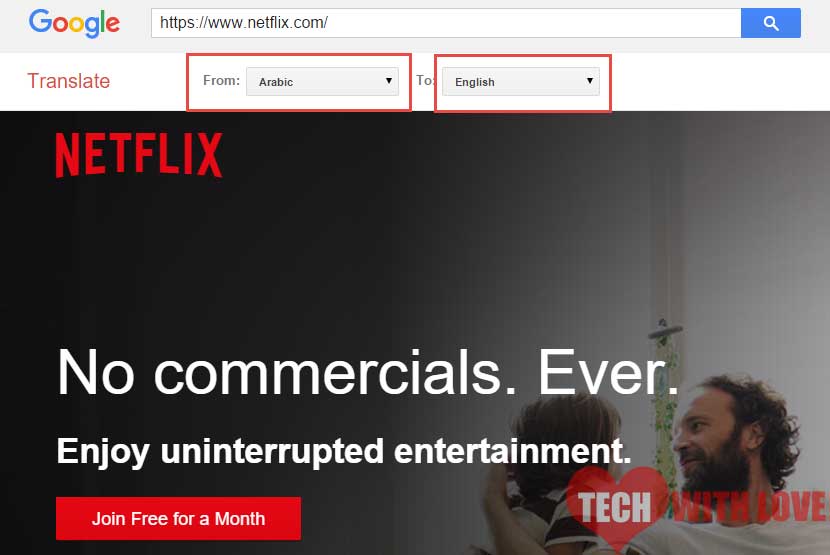
NOTE:
- Google Translate and Bing Translator are the most reliable translator services for this trick.
- All platforms are supported in this trick as long as you have a working web browser.
Shorten URL
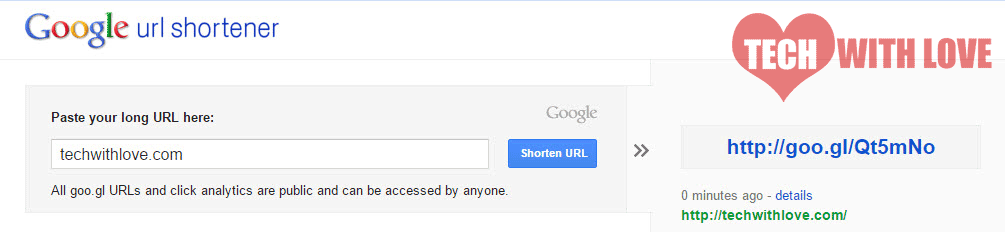
Yes, you read it right. Shortening URL has a possibility to gain access to blocked YouTube. Use URL shorteners such as goo.gl or bitly.com to enable access to YouTube. All you have to do is, go to URL shortener and paste the URL of YouTube and click on the shorten button. After doing this, open the shortened URL of YouTube on your browser.
This trick doesn’t promise to gain access to YouTube. It may or may not happen. But it is definitely worth trying. Generally, a well-functioning browser redirects the shortened URL link to its original link, which is why it may not work for you. However, there are times when the browser successfully processes the shortened link as the shortened form isn’t blocked, and you would get through. So if you’re lucky enough, you’ll gain access to YouTube. If not, you can try other tricks already mentioned above.
Subscribe to YouTube’s RSS feed
This is yet another attempt to gain access to an unblocked YouTube. I don’t claim this trick to be promising for a restricted site but it never hurt to try. Find the RSS feed of YouTube. Generally, for most sites it is sitename.com/feed or sitename.com/rss or something alike. Do not lose hope if you don’t get it in a single try because apparently, you will get the link as every site has its rss feed URL. Once you get it, subscribe to it with the help of an RSS feed reader (such as Feedly, FeedDemon, etc). The job of an RSS feed reader is that it allows you to go through any website from your desktop with the help of a desktop software.
NOTE: FeedDemon is not under development anymore. However, you can look out for other feed readers.
How to use RSS with YouTube?
RSS updates for a single channel
Copy and paste the channel URL into RSS reader
RSS updates for all subscriptions
- Go to Manage subscriptions on YouTube
- Click on ‘Export subscriptions’
- Download OPML file
- A file will be downloaded
- Import the downloaded file in your RSS feed reader
Using Opera Mini on your smartphone
Although Opera Mini and Opera Browser belong to the same family tree, they are different from one another. Mini is not only the lighter version of the browser for devices with low configuration, but it is more than a browser could be. Back then, it was available for small phones of Nokia. However, it is now available for Android and iOS as well. Opera mini operates with fewer resources and automates compression (by default) of every page you visit on Opera’s servers, and this is why it can serve the purpose of a proxy server.
Mini can unblock anything, but you have to make sure that the that Data Savings is on. If you turn it off, opera will pick up every page straight to your phone, not through its servers which will lead to not bypassing the restrictions. However, if it is turned on, every page will be picked up through its servers, enabling to get past all the restrictions.
Check System Settings
Quite some times, the habitual taking for granted is the reason behind denied access to websites. I mean, sometimes, it is likely that the access to YouTube or any site for that matter might be blocked by your computer itself, in which case all the above techniques would fail to be in coherence with your attempts to unblock. Here’s what you should do:
- Go to ‘Control Panel’ on your computer
- Select ‘Internet Properties.’
- Click on ‘Security’ in the dialog box that appears
- Click on ‘Restricted Sites.’
- An option ‘Sites’ will become active
- Click on ‘Sites.’
- Check if any sites appear in the blacklist
- Remove the site that you wish to access, say YouTube, from blacklist
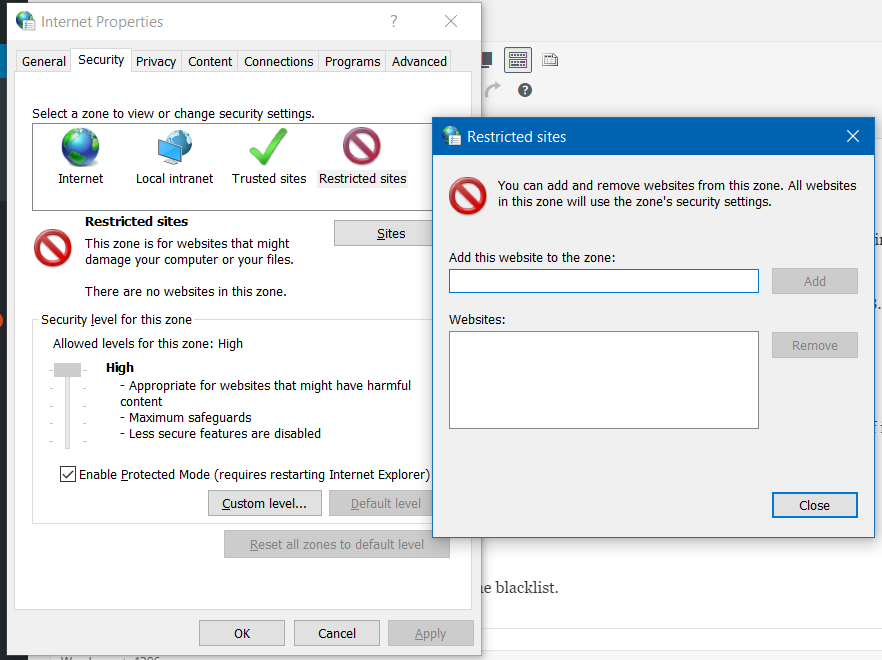
Here are some life hacks to unblock YouTube and gain access to it. I’d like you to know that all these methods are tested. However, some may not work due to personalized restrictions or filtering level. If you encounter any difficulty, you can always leave a comment below, and I will make it a point to revert as soon as possible.
You can also have a look at the below video (if you manage to somehow)
You can turn off the sound since it’s very difficult to understand it.

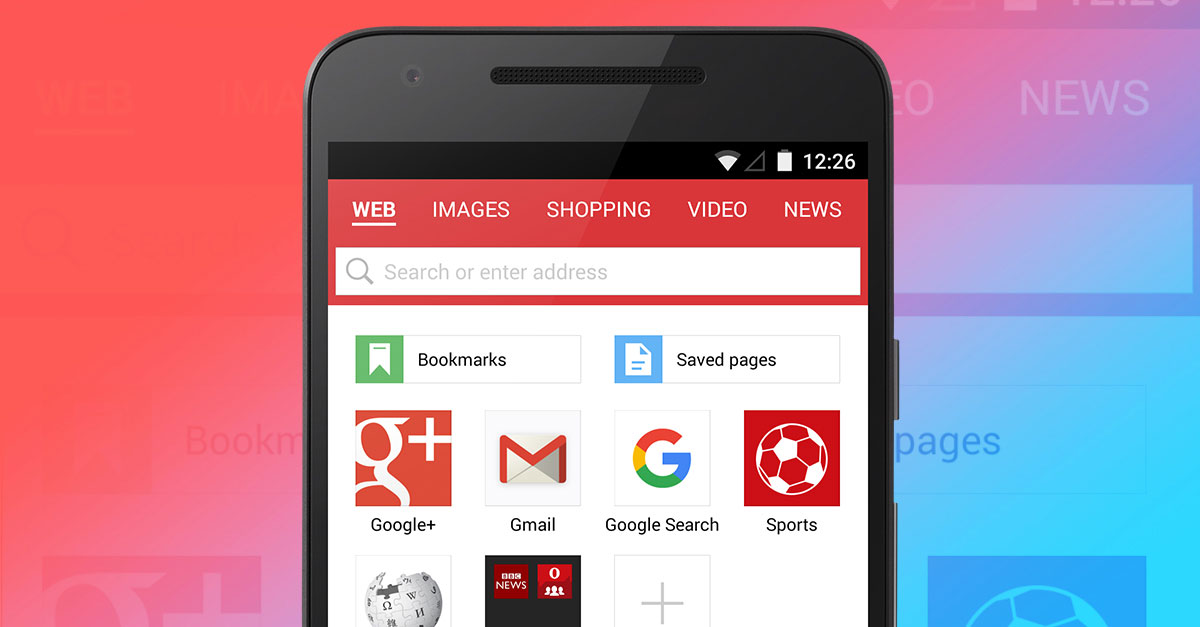
Leave a Reply