So, you have a nice, super-fast Wi-Fi with an amazing data plan. However, you also have a couple of annoying flatmates who hog the Wi-Fi all the time. So, while you need to get some serious work done, they do nothing but watch cute cat videos on YouTube or line up a gazillion downloads on torrent. As a result, your amazing internet connection suddenly becomes slow, and you curse your flatmates while the web page loads in front of you.
Now, you can either curse all you want or actually do something about it. What if you could cut off the connection to any device that is connected to your network, with your Android phone? That means saying goodbye to pesky flatmates from your Wi-Fi network. The idea seems so evil and so perfect that it is almost beautiful. It turns out that there is an app that can actually do this for you. It is called Wi-FiKill. Using this wonderful app, you can now have the entire bandwidth to yourself. However, due to the notoriety of this app, it is not available on the Google Play Store but, it is readily available online, on various sites.
What is Wi-FiKill?
Wi-FiKill is an Android app that allows you to cut off other people’s Wi-Fi connection, making you the king of the land. It is basically a hacking app and with this app, you can become a hacker and search for user information through the Wi-Fi router. Besides pranking other people, you can also use this app to control your own network. For example, in small scale businesses, you or people in your IT department can use Wi-FiKill to disallow employees using Wi-Fi during certain hours. Even though this task can be performed by tinkering with the router settings, it is just simpler to do it via your Smartphone. Another great example is that of a parent trying to keep a check on an internet-savvy teenager.
But, as we know, with great power comes great responsibilities. So, you should not take advantage of your newfound hacking skills and use Wi-FiKill on a public Wi-Fi network. This would not be ethical and be annoying for other users. You could also get into a lot of trouble if you mess with the wrong person, i.e., a person having good technical skills. He may take revenge in a worse way by compromising your system and gaining access to all your personal files and folders. So, use this tool cautiously and since, Wi-FiKill points out flaws in your Wi-Fi security, you can definitely use Wi-FiKill as an educational tool.
How does it work?
First of all, it works only on rooted phones as you need to fiddle around with the device’s network stack at the low level. Wi-FiKill fools other devices on the network by sending spoofing packets to all other devices on the network. This makes these other devices believe that your phone is the access point (or router), which results in all the packets going through your phone. Wi-FiKill then drops all these packets, which effectively kicks out the other devices. What is ingenious about this is that most victims wouldn’t even suspect you of this trick as their devices would show that they are still connected to the network. This handy app only disables their internet access and makes them feel connected to a slow internet connection.
Features:
- Wi-FiKill shows traffic statistics of a device.
- It displays network names of all the devices currently using the network.
- It is able to cut-off Internet access of any “grabbed” device.
- Can be used for monitoring what others surf and download from the internet.
- It is both tablet and mobile friendly.
Requirements:
- A rooted Android device i.e., an Android device having SuperUser privileges.
- Android version 4.0 or higher.
How to use Wi-FiKill?
- Download the app from XDA forums or some other site as it is not available on the Play Store.
- After downloading the app, install it. Now, turn on your phone’s Wi-Fi and open the app.
- After opening the app, tap on the play button located at the top.
- This will trigger a search for devices that are currently connected to the Wireless network. Tap on “Grant” whenever you are prompted with a SuperUser request.
- When the scanning is completed, you will be presented with a whole bunch of devices on your network.
- Now, select any one device, and slide the grab button. Once grabbing is done, you can see the usage statistics as well as the browsing and downloading activity of that device.
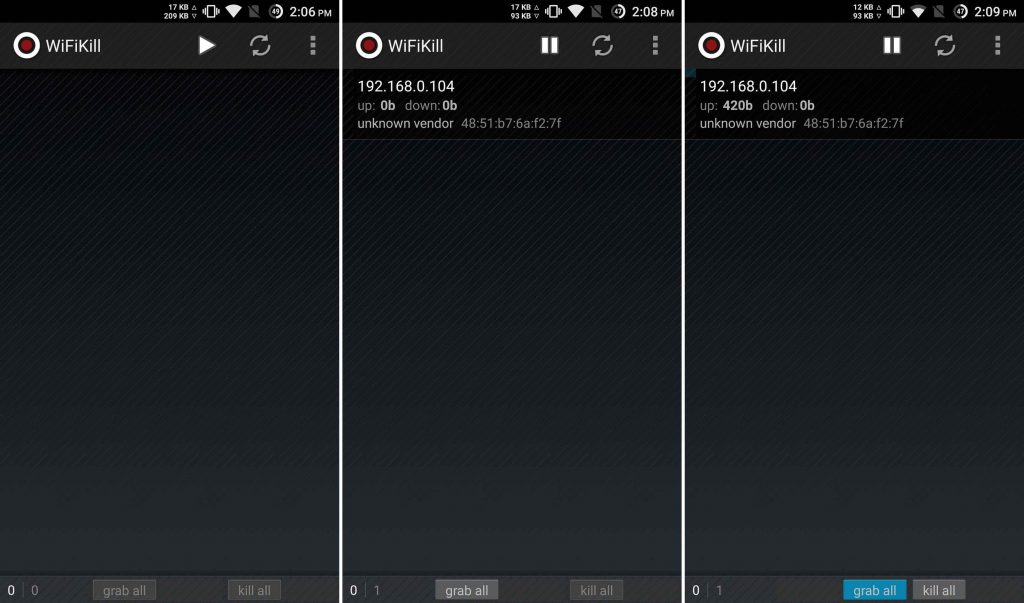
- In order to disable the device’s internet connectivity just slide the kill button and the job is done.
- You can also kill multiple devices by grabbing them and then killing them. You can also view their network names by simply enabling the Show Network Names option in Preferences.
- When you are done with your work, you just need to slide back the kill button and the killed devices will regain internet connectivity and all will be back to normal again. You can stop Wi-FiKill by pressing the same button you used for starting it.
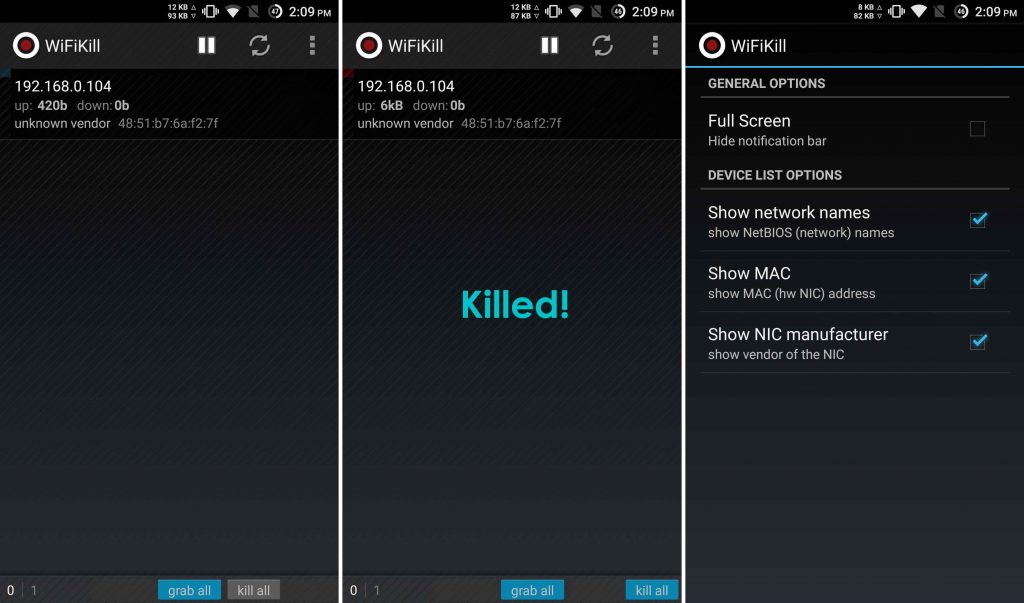
Limitations:
Wi-FiKill is a great little tool for your Android device but, it too has its shortcomings.
- It can’t be used in phones that are not rooted. This comes as bummer for people who are conscious about their phone’s warranty.
- Android apps like ARPProtect, ARPGuard and Wi-Fi Protector protect a device from apps like Wi-FiKill. In fact, the latter specifically mentions protecting against Wi-FiKill.
- Some access points have special modes of operation called “Private mode” or “Client Isolation” or “Guest mode” which allows the user to see only his/her device on the network, no matter how large the number of devices on the network. This renders Wi-FiKill useless on such networks.
- Some networks also employ ARP filters on access points, which prevent ARP spoofing and thus, prevent Wi-FiKill to do its job.

Leave a Reply