I’m not sure if you know it or not, but when you sign up for a Facebook account, you also get an email account complimentary. Though it isn’t a bad thing at all, but hardly any of us need an additional mail box. Moreover this address is based on your Facebook username and is generally of the format <fb-username-a number>@facebook.com
If someone already has an email account registered with your username, an additional random number might be appended to your username towards the end. This happens in my case. My username is sakshamtalwar but the email I’ve got is sakshamtalwar5@..
I don’t know how many of you noticed it, but it’s terribly easy to guess your Facebook email address from your Facebook username. The random number at the end make it tough, but then it’s appended only in rare cases and not always. Facebook previously had an inbox where emails sent to your Facebook address resided, but now Facebook simply forwards all the mails you receive on your Facebook address to the primary email address you’ve set on your account. With the email addresses easy to guess and Facebook forwarding them to your primary email address, people have been known to use other people’s Facebook email address to sign up for services where they don’t want to reveal their own email address. Moreover this also made easy for email marketers to guess your email addresses and then spam you with promotional mails. All this resulted in you receiving spam in your primary mailbox. Now that’s a bad thing!
If you’re a victim of this or if you don’t want to be a victim of this, it’s in your best interest to turn off your Facebook email (you don’t use it anyways; there’s your primary email for emailing). To avoid getting unwanted email through your Facebook account, you need to disable Facebook email. Here’s how to do the same in 5 easy steps.
Disable Facebook Email from a Web Browser
1. Log in to your Facebook account on a web browser and open the Facebook homepage.
2. Click the down arrow on the upper-right corner of the page and click on ‘Settings’.
3. Under ‘General Account Settings’, click on the ‘Edit’ link on the right of the ‘Email’ section.
4. The ‘Email’ section expands only to present you with more options to manage your email preferences. To disable Facebook email, simply click to untick the checkbox besides ‘Use your Facebook email’. Finally click on ‘Save Changes’.
5. You’ll be asked to enter your Facebook password to confirm.
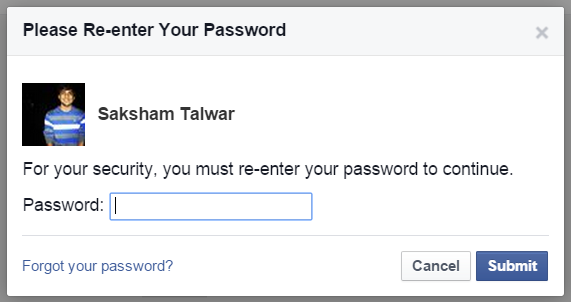
As soon as you do it, the changes will be saved onto Facebook system and you’ll no longer receive any emails on your Facebook email address. As a confirmation, you’ll see the ‘Changes Saved’ in the ‘Email’ section we talked about in the 3rd and 4th step. The message disappears so fast, I’m unable to take it’s screenshot.
Disable Facebook Email from the Facebook App
Disabling your Facebook email from the official Facebook app is simple too. Just make sure you’ve the latest version of Facebook installed on your phone.
1. Open the Facebook app and touch the menu button.
2. Under ‘Settings’ (at the bottom) touch ‘Account Settings’.
3. Touch ‘General’ to go to the general screen where you’ll be able to manage the Facebook email preferences.
4. Tap on ‘Email’.
5. Uncheck ‘Use your Facebook email’. Wait for a second until the ‘Changes Saved’ message shows up.
That’s it. That’s all you gotta do to turn off Facebook email using the Facebook app. I did it on the Facebook app for Android and the same method might as well on other mobile platforms.
I hope you enjoyed the short tutorial and if you need any help, just follow up using the comments section below.

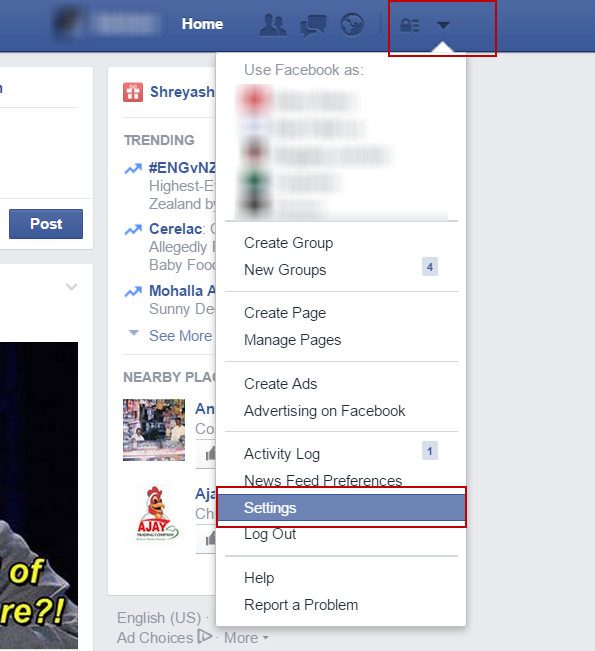
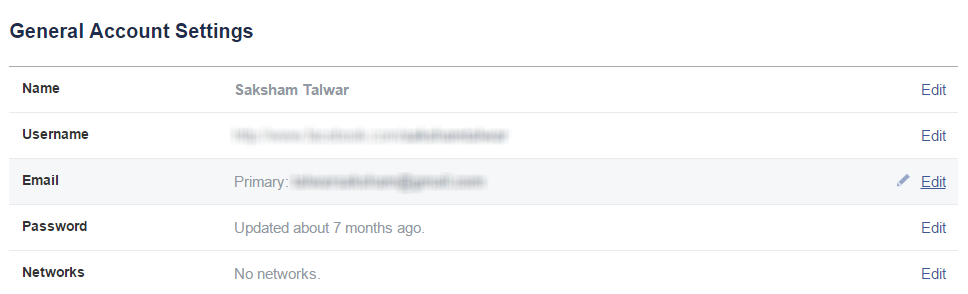
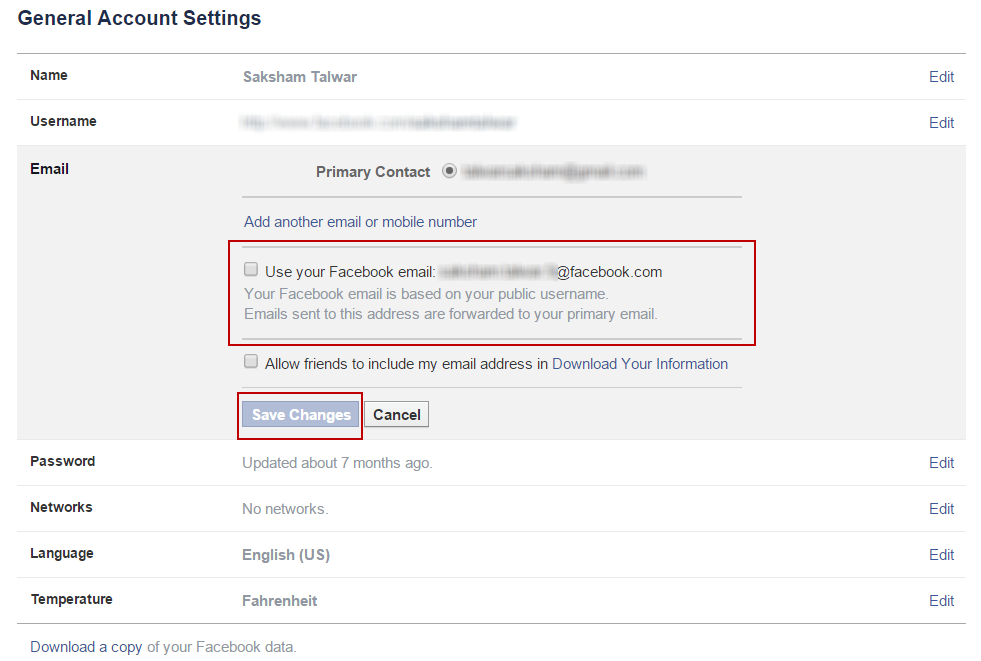
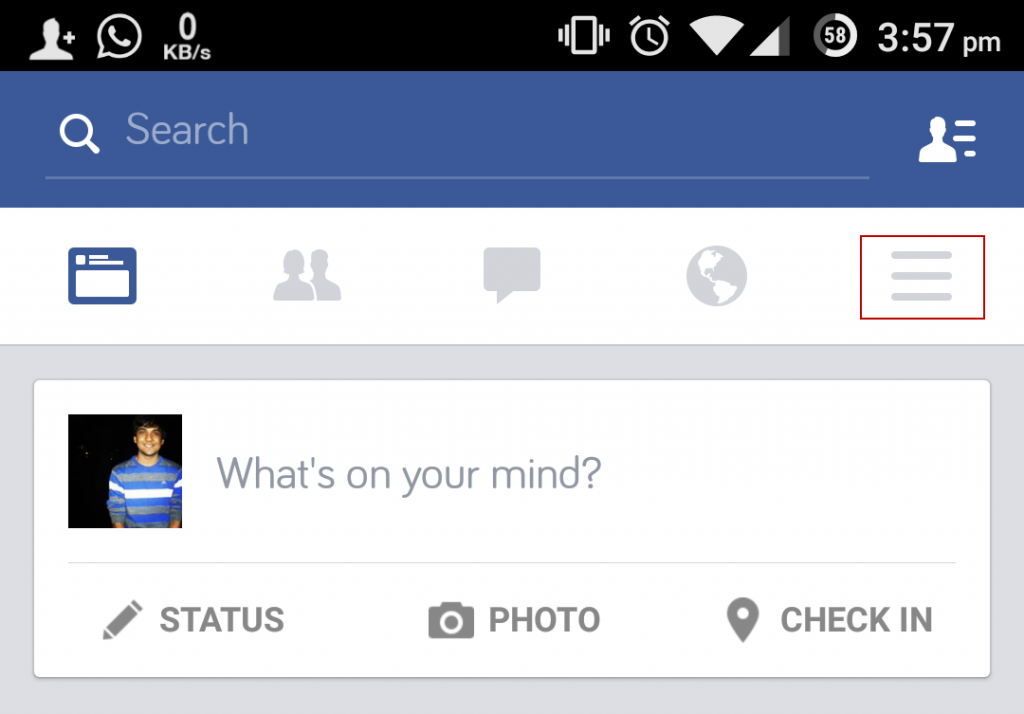
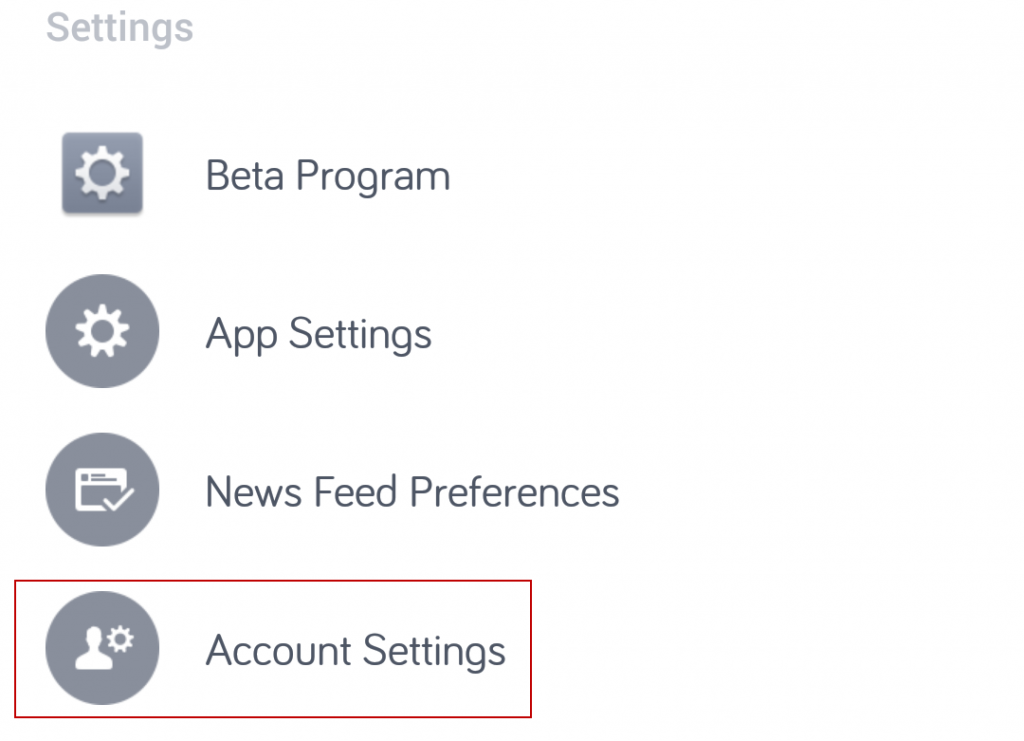
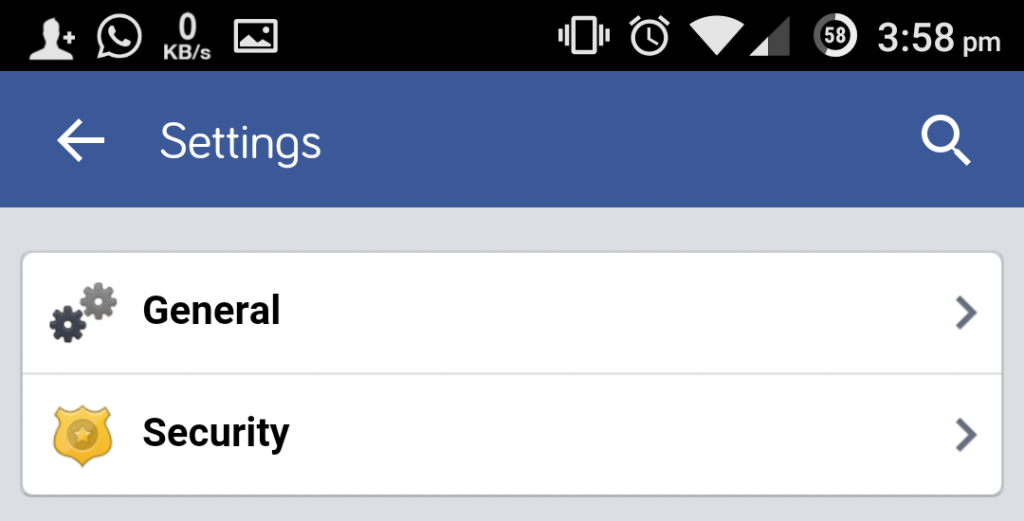
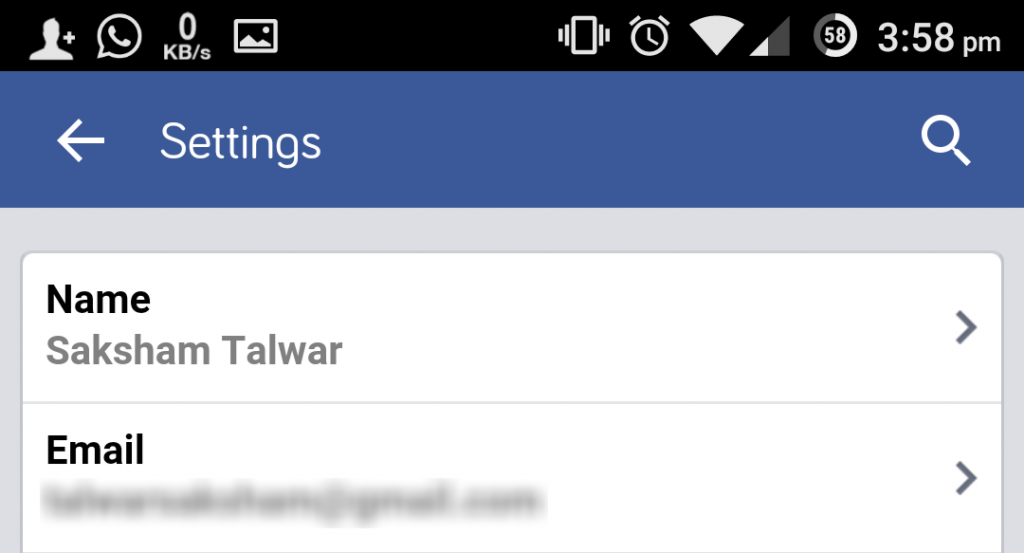
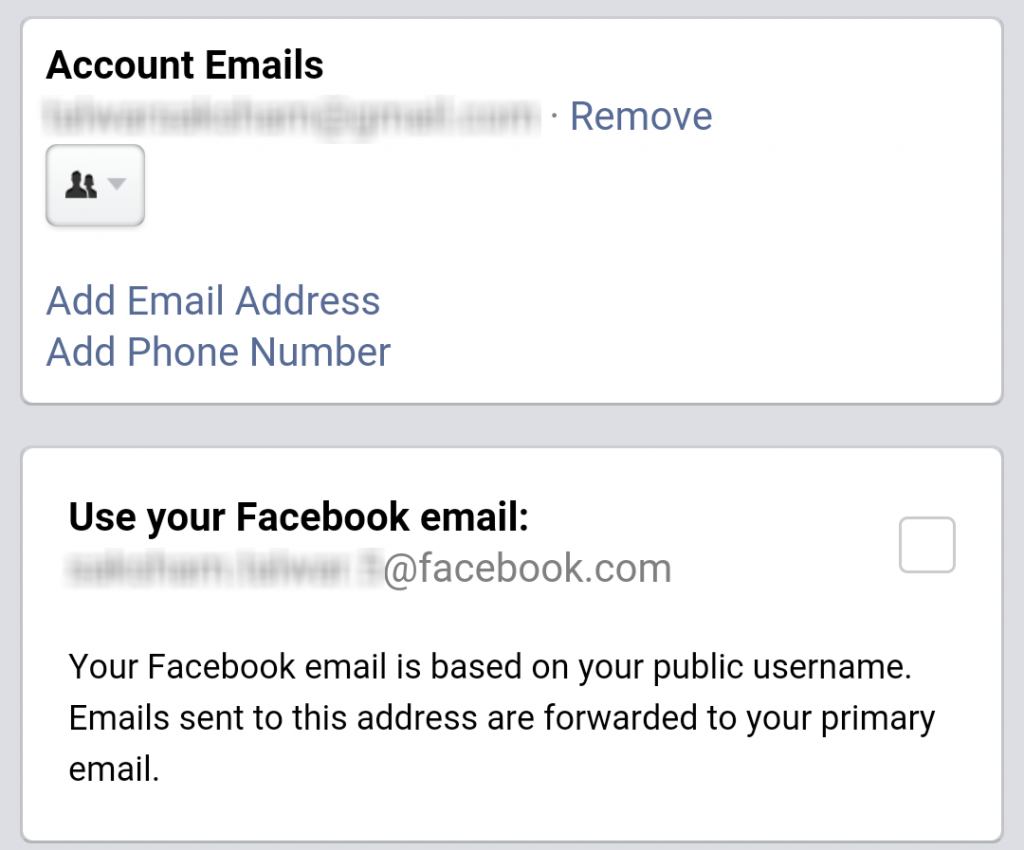
Leave a Reply