As of 2014 statistics by Google, around 300 hours of videos are uploaded every minute to the YouTube servers. While it’s YouTube’s responsibility and also their headache to handle such large amounts of incoming data, its the responsibility of the user to decide the way in which the video will be uploaded. Most prefer the traditional and standard way to do this, which is uploading the data from their personal machines into their YouTube account. But, with the advent of Cloud, we upload all the happenings and important events of our lives, including photos and videos as a backup to these sites. Now Google Drive is a popular service and is known by any Google user for reliable cloud storage. Now, this forms the second category of people – they have their videos on Drive but have no way of knowing as to how the video can be directly sent to the YouTube account for sharing.
So, dear reader, if you are one of those persons who need to frequently upload videos and if you have the same in your Google Drive, then you’l be happy to know that it can be uploaded directly to YouTube. By following the steps as given below, you will be able to save a lot of time and bandwidth as you will now be able to avoid the long wait of first downloading the video to your PC or laptop from Drive and then uploading it to YouTube. So, without further ado, let’s see the methods to upload Drive videos directly to YouTube.
Method 1
This method involves tweaking the settings of your Google Plus account and allowing the videos in your drive to be shown in your Plus account, thus forming the base of this method. After this you will be able to upload the videos from Drive to YouTube without any hindrance.
Google+ side:
Step1: In your Google+ account, go to Settings page or follow this link: https://plus.google.com/settings
Step2: Once you are on your Settings page, navigate to the “Photos and Videos” section and under this section, click on the checkbox besides “Show Drive photos and videos in your photo library”. With this permission allowed, the pics and videos of your Drive account will now be shown in your Google+ library.
Step3: Now, go to the “Photos” section in your Google+ account, or follow this link: https://plus.google.com/photos/search/%23Videos . Here, you will be greeted by a dialog box by Google, which will offer you to view your media from Drive in Google+, click the button “Show Drive photos and videos in Google+”. Rest assured because these photos are private in nature and can be viewed by anyone else only when you decide to share them publicly.
Step4: Now, you will be able to find your Drive video listed in the Google+ library
Now we are done with the Google+ profile through which we will now access the videos which we can later upload to YouTube, which brings us to the YouTube side of this guide:
Step1: Open your YouTube account and click on the upload button usually on the right hand corner of the website.
Step2: Now you will be able to see an option to import videos from Google Drive.
Step3: Find the required file after you have clicked the ‘Import’ button.
Step4: After the required file is found, click on the ‘Select’ button.
Lo and behold! Your video will now be uploaded to YouTube, without you having to download it from Drive to your Computer and then again from your Computer to YouTube.
Method 2
In this method, there is a prior limitation of an upload size of 25Mb but its good enough for small videos or short tutorials that need to be uploaded urgently. The first method mentioned above will give the user the ability to upload videos without size hindrance but this too is a nifty method, albeit, as mentioned, with the size limitation. The reader will think, why is this size limitation? This is due to the reason that we are going to use the YouTube through mobile authentication to perform the task of uploading thus kicking in the video size limitation. This brings us to the prerequisites part of the project. You will be requiring a Google Drive Account along with a YouTube account with the mobile verification done beforehand. With this done with, you are good to go and can start following the steps given below:
YouTube side:
Step1: Go to the YouTube Settings page in your YouTube account
Step2: Now as the mobile verification has been done prior to performing the above, what we need to do is look for the YouTube email address.The address will end with ‘@m.youtube.com’. Note it down.
Google Drive side:
Step1: When you have entered your Google Drive account, go to the file that you want to upload to YouTube.
Step2: Now the desired file is selected and in the options, select the share button. In the share options, you need to select the “send as E-mail attachment option”
Step3: A new mail composition dialog box appears. Here, in the recipient mail, enter the YouTube email address that was obtained in the YouTube side of this guide.
Step4: In the mail body, the text that is to be displayed along with the video in the YouTube account is added. Similarly, an appropriate subject is added to the Subject text field box.
Step5: Now, the video is sent to your YouTube account.
After these steps are completed, you will find that the video has been sent to your YouTube account. From here it can be made public for others to see, but not before the user has made some changes to the video to make it more descriptive and YouTube worthy, for eg. adding descriptions, annotations et al.
This marks the end of the second method to achieve our aim of uploading videos from Drive to YouTube. As mentioned several times in the beginning of this method, it is worthy to note once again that this method allows a maximum upload size of only 25 megabytes.
Update: Some users have reported this method as non responsive as google seems to have changed the sharing options in Google Drive. We are trying to workaround for this, in the meanwhile you can use the first method, as it is more flexible and also allows larger file sizes to be uploaded conveniently.
So, these are the methods available for uploading videos from drive directly to YouTube. These methods especially the first method is helpful and uses the tools provided by Google itself to share large videos directly from drive on your YouTube channel.
Further Reading
You can watch the above video tutorial. Here a method has been described which can be used to upload your videos hosted anywhere on the internet directly to your Google Drive account. This can be used to save bandwidth while uploading to the Google Drive account directly, rather than first downloading the video to your computer and then uploading the same file to your Drive account. After you follow this method, the above mentioned techniques can be used to further upload these video files from your Drive account directly to your YouTube channel.

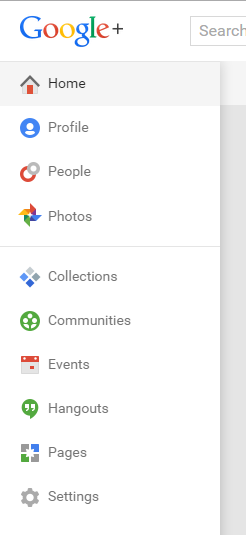
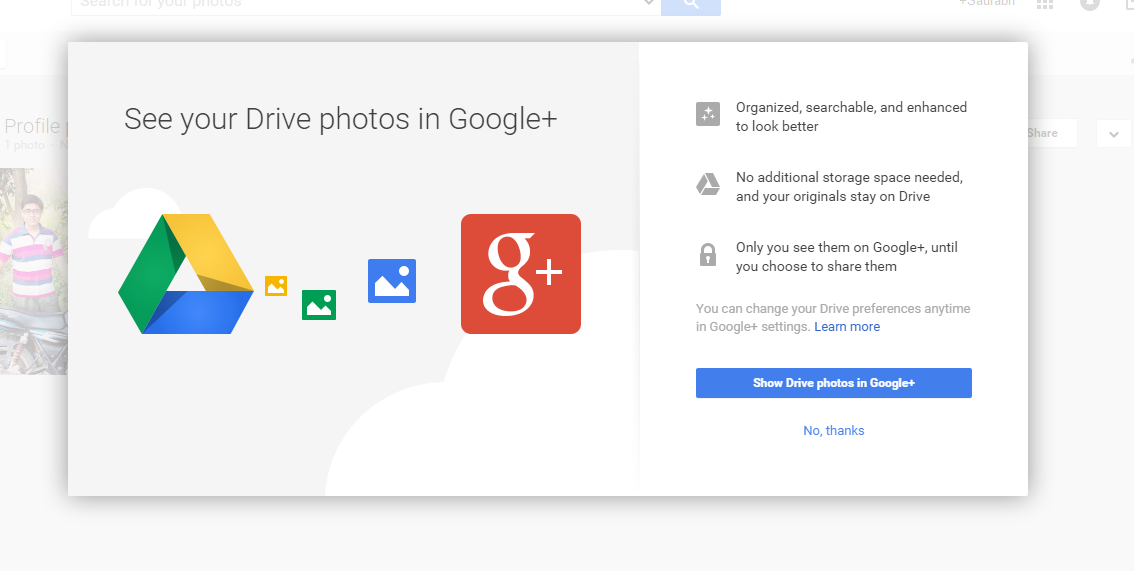
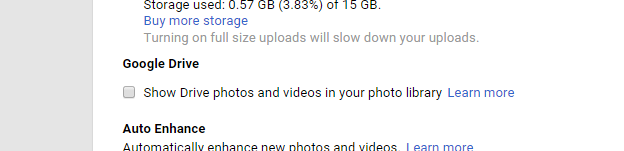
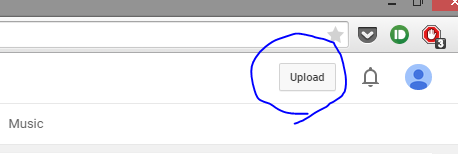
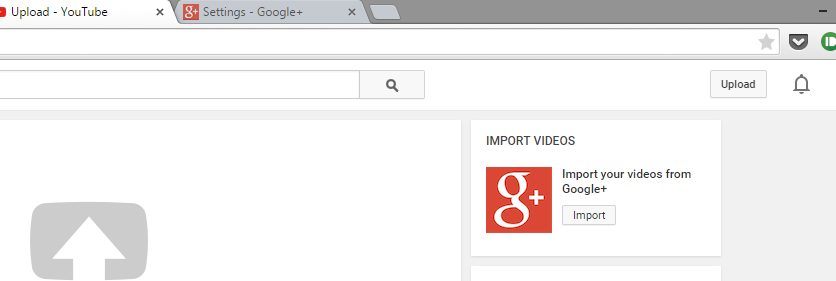
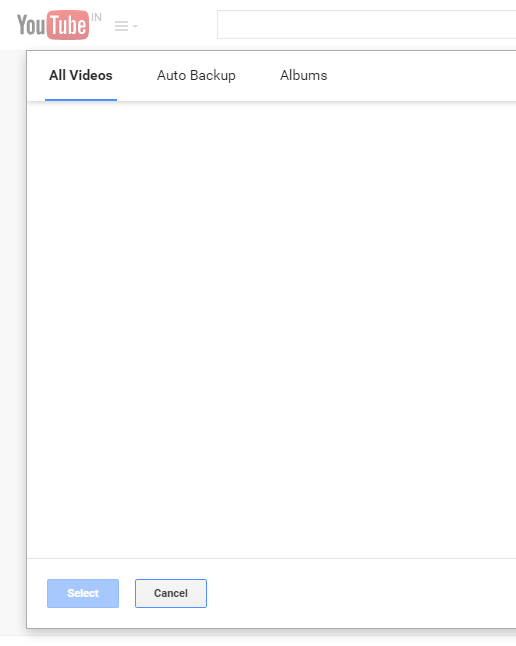
IN Step 2 above don’t you mean Google+ not Google Drive?
When I go in my settings, under photo and video, unfortunately I don’t see “Show Drive photos and videos in your photo library”